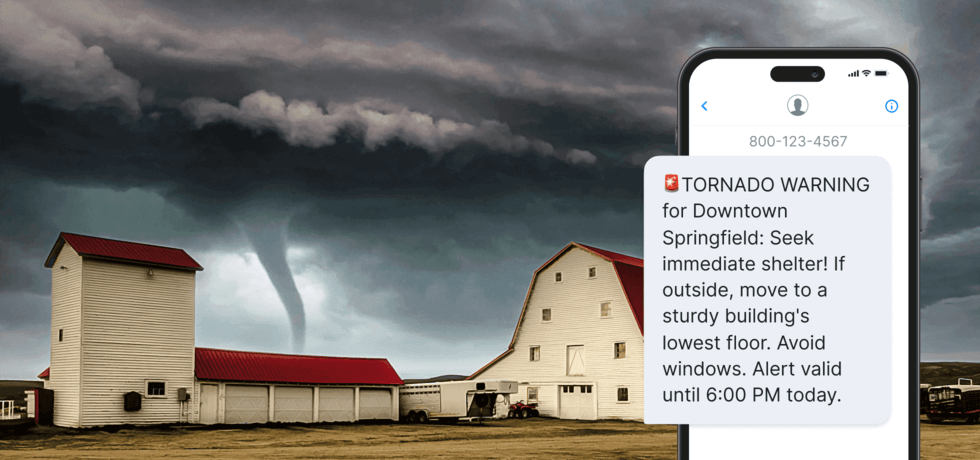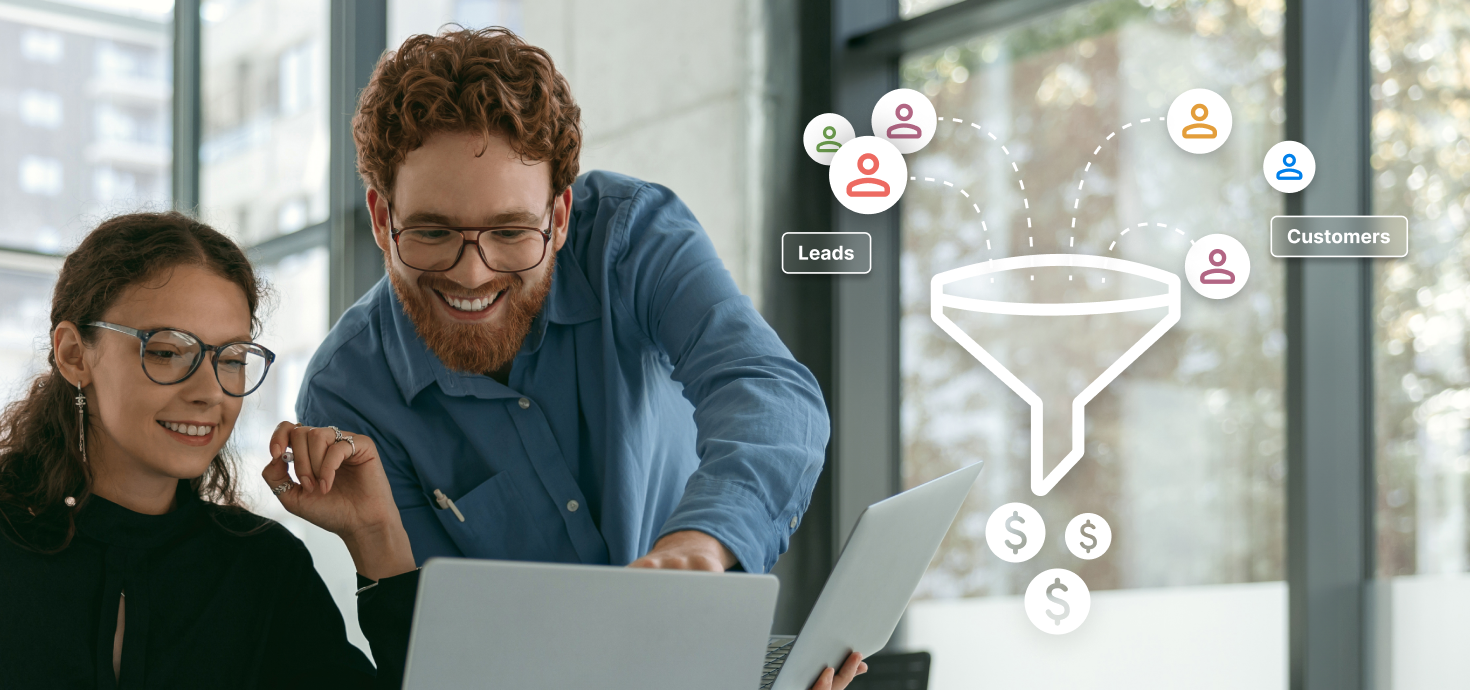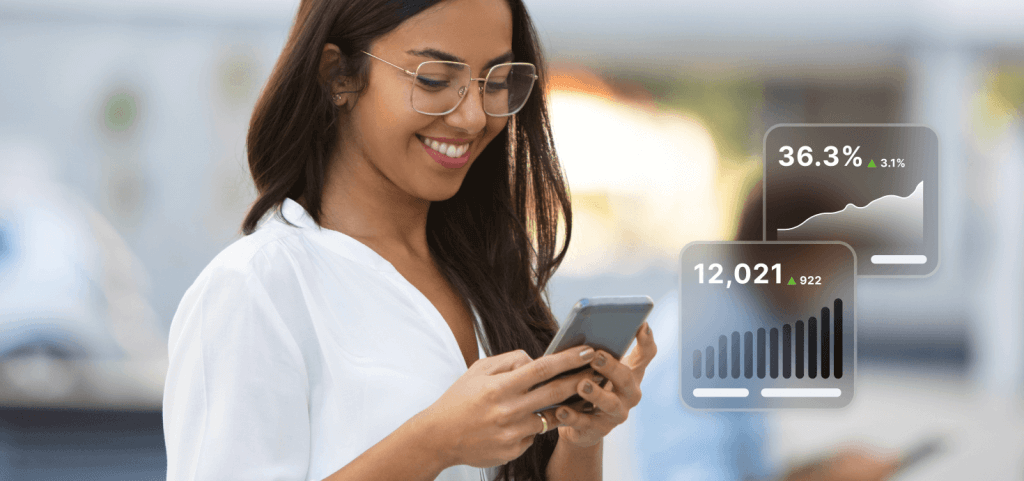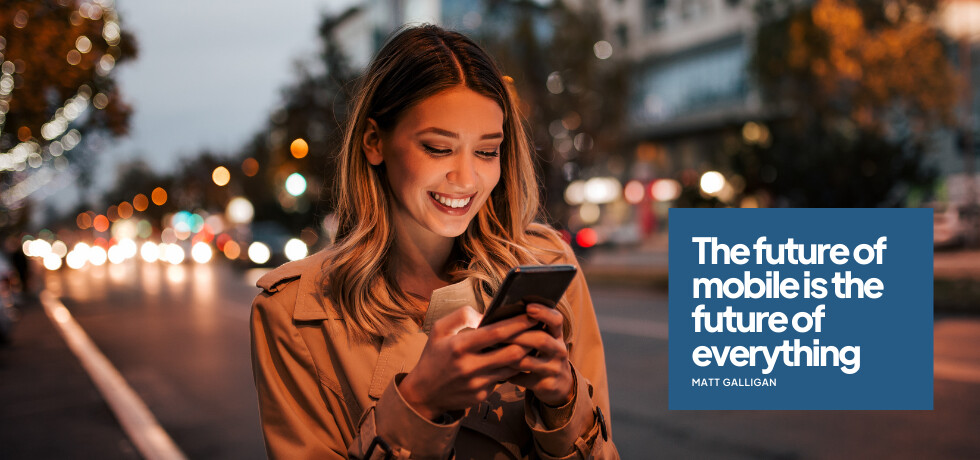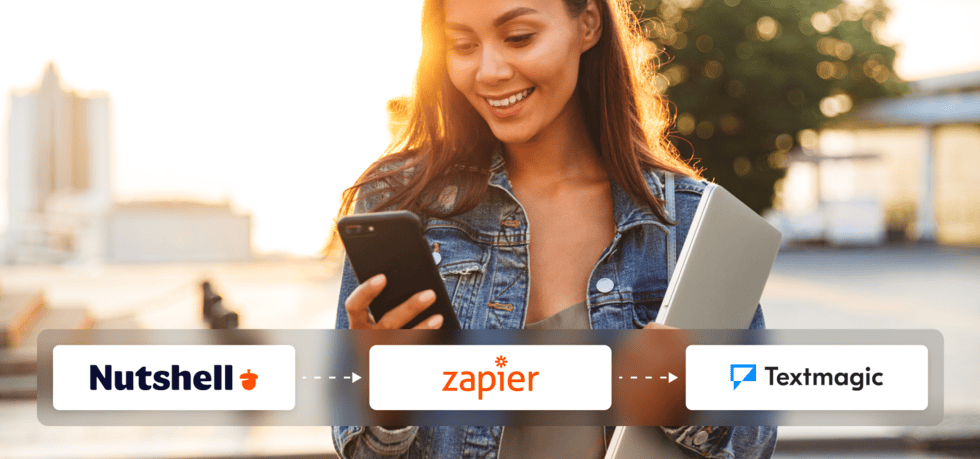
Nutshell is a customer relationship management (CRM) tool that helps small businesses manage their sales processes, customer interactions, and marketing efforts in one place.
By creating a few simple Nutshell CRM integrations with Textmagic, you can:
- Add new leads in Nutshell as Textmagic contacts
- Send SMS alerts for new activity in Nutshell
- Nurture new leads with welcome messages
- Create new leads in Nutshell from incoming SMS
In this article, we will cover these four useful automations, beginning with a quick tutorial on connecting Nutshell and Textmagic via Zapier. Let’s get started.
Connect Nutshell and Textmagic via Zapier
To start creating integrations between Nutshell CRM and Textmagic using Zapier, you first need to connect both apps. Begin by signing into your Zapier account or creating one if you haven’t already.
Connect Nutshell to Zapier from the Zapier Apps tab by selecting Add connection. Search for ‘Nutshell’ and choose it from the dropdown list. A pop-up window will appear, prompting you to enter your API key, which you can find in the Nutshell app under Settings -> Connections -> API key.
Connect Textmagic to Zapier by following the same steps—this time searching for ‘Textmagic’ and selecting it. A pop-up window will appear, prompting you to enter your API key, which you can find in the Texmagic app under Services > API.
Before completing this step, you must have a Textmagic account, so sign up if you haven’t done so yet.
Create your account today!
Once both apps are connected, you’re ready to start creating your Nutshell CRM integrations with Textmagic. To begin, click the Create button on your Zapier dashboard.
1. Add new leads in Nutshell as Textmagic contacts
Adding new leads to your Textmagic contact list allows you to send them timely and personalized texts that correlate with their journey through your funnel, thus increasing the chances of conversion. Here’s how you can do that in a few easy steps:
- Configure the triggering app and event for your Zap. For the App, choose Nutshell; for the Triggering event, choose New Lead.
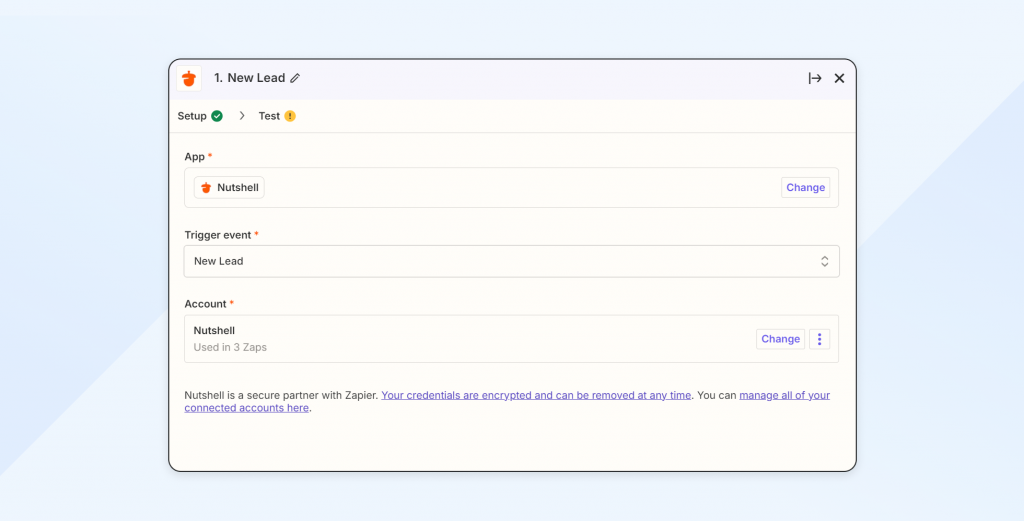
- In the Account box, connect Nutshell to Zapier if you haven’t done so already.
- Click Continue and test the triggering event. Although this step is optional, we recommend completing it now to ensure your Nutshell CRM integration functions smoothly.
- Next, configure the action app and event. For the App, choose TextMagic SMS; for the Event, choose Create Contact.
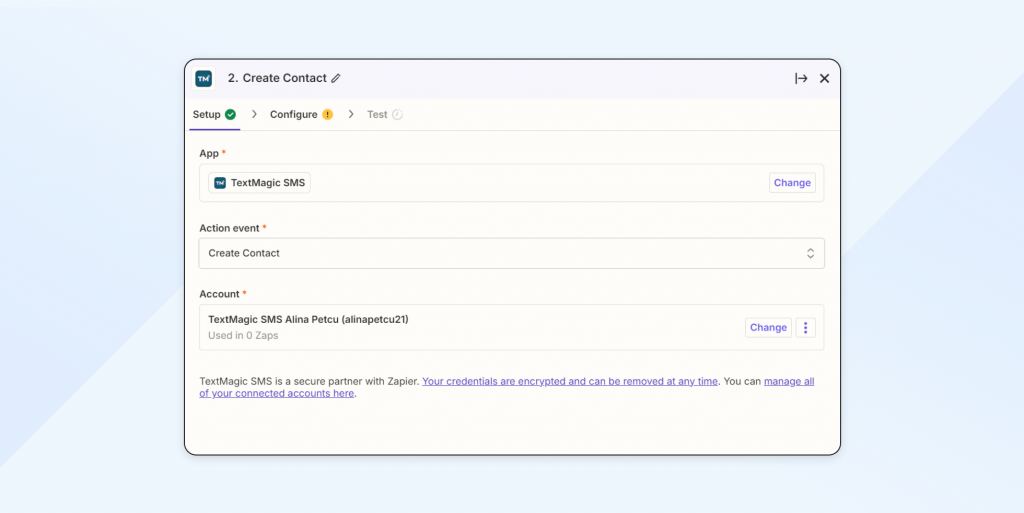
- In the Account box, connect Textmagic to Zapier if you haven’t done so already.
- Click Continue and configure your contact. There are multiple fields you can complete with variables or standard information here: Phone, First Name, Last Name, Email, Company Name, Lists, Phone Number Format, and Country. Please note that Phone and Lists are mandatory fields, so make sure to fill them in before continuing.
- Once you’re satisfied with the amount of information, click Continue and test your Zap.
- Click Publish to activate the integration.
Optional: Create Textmagic contacts for new people in Nutshell
Not all your business contacts qualify as leads at a certain given moment, but that doesn’t mean you should let that relationship go cold. Here’s how you can add new people in Nutshell to your Textmagic contacts so that you can foster a stronger connection:
- For the Triggering event, choose New Person instead of New Lead. The rest of the process remains the same as registering leads as contacts in Textmagic.
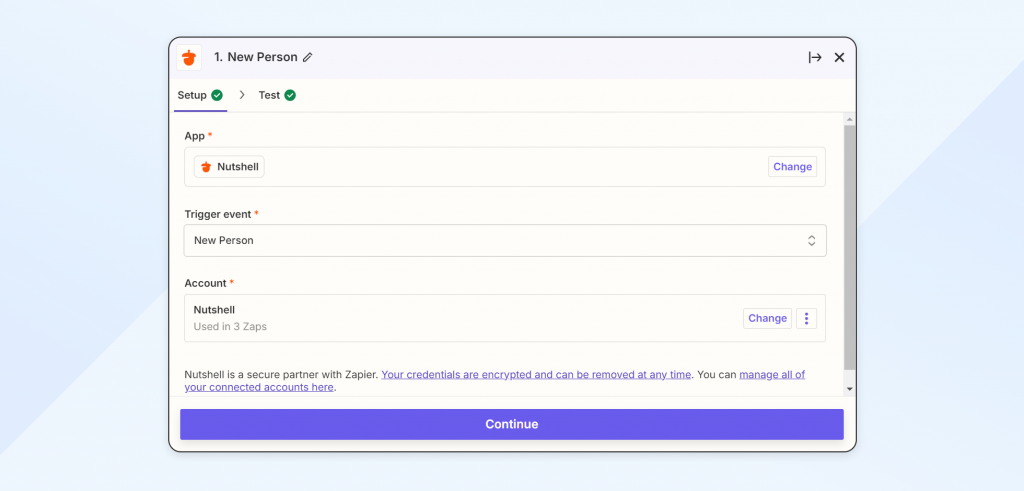
2. Send SMS alerts for closed deals in Nutshell
Setting up SMS alerts to inform your team about closed deals is a great way to boost morale and ensure prompt recognition of successes. In addition to this, it enables immediate follow-up actions that enhance your customer’s experience. Here’s how you can do it:
- Configure the triggering app and event for your Zap. For the App, choose Nutshell; for the Triggering event, choose Lead Won.
- Test your trigger and click Continue.
- Next, configure the action app and event. For the App, choose TextMagic SMS; for the Event, choose Send Message.
- Configure your SMS alert. You can use variables to personalize the text according to your needs.
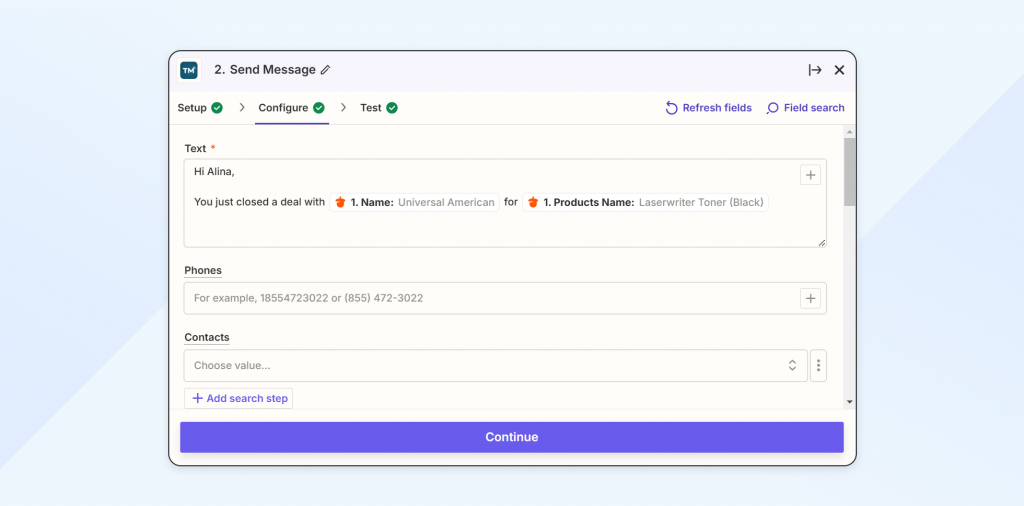
- Insert a phone number, select contacts, or choose a list to send the alert to.
- In the Configure tab, you can also input information about the sender, parts, format, and country of your message, as well as schedule it for a later time and date.
- Once you’re satisfied with the amount of information, click Continue and test your Zap.
- Hit Publish to activate the automation.
Optional: Automate alerts for new leads, activities, people, or companies
By following the same logic, you can create SMS alerts for new leads, activities, people, or companies added to your Nutshell dashboard. The process is the same as above, with one exception:
- For the Triggering event, choose New Lead, New Activity, New Person, or New Company instead, depending on what you want to be notified about.
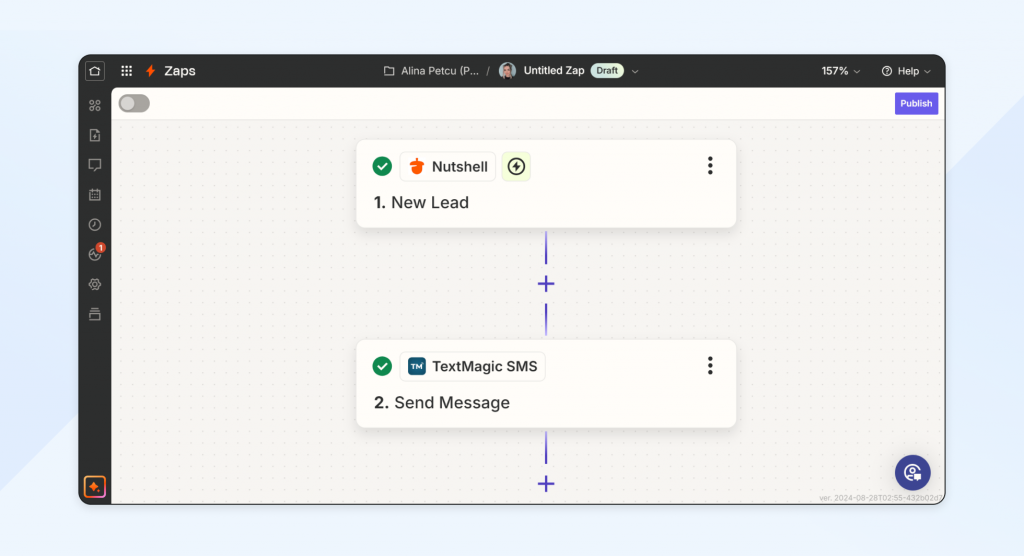
3. Nurture new Nutshell leads with a welcome message
Sending new leads a welcome message helps you build an immediate rapport. By initiating early engagement, you can increase the likelihood of conversion and show potential customers that their interest is valued right from the start. You can do this in a few simple steps:
- Configure the triggering app and event for your Zap. For the App, choose Nutshell; for the Triggering event, choose New Lead.
- Test your trigger and click Continue.
- Next, configure the action app and event. For the App, choose TextMagic SMS; for the Event, choose Send Message.
- Configure your welcome message. You can use variables to personalize the text according to your needs.
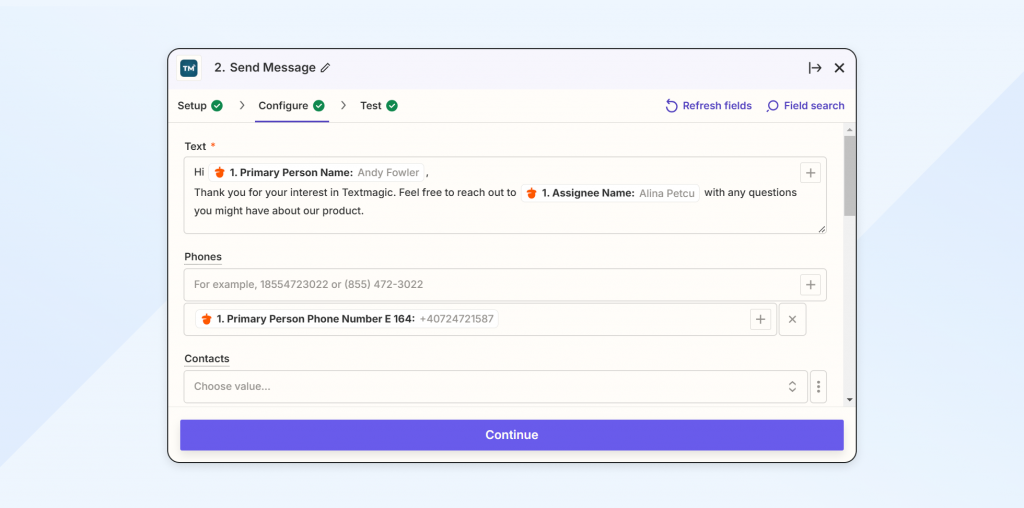
- Under the Phones field, select the variable corresponding to the number associated with the new lead.
- In the Configure tab, you can also input other information about the message, recipient, and sender. Once you’re satisfied with the amount of information, click Continue and test your Zap.
- Hit Publish to activate the automation.
Note: To comply with international regulations, please remember to only send SMS to contacts who have opted in to receive communications from your company. Read our dedicated guide for more information on how to set up opt-ins with Textmagic.
4. Create new Nutshell leads from incoming SMS
By creating this Nutshell CRM integration, you will ensure that no potential customers are overlooked and save time in the process. Here’s how you can automate data entry and streamline your lead capture with Textmagic:
- Configure the triggering app and event for your Zap. For the App, choose TextMagic SMS; for the Triggering event, choose New Incoming Message.
- Test your trigger and click Continue.
- Next, configure the action app and event. For the App, choose Nutshell; for the Event, choose Create Lead.
- In the Configure tab, you can customize how the lead is displayed. Use variables to tailor its name and add a personalized note.
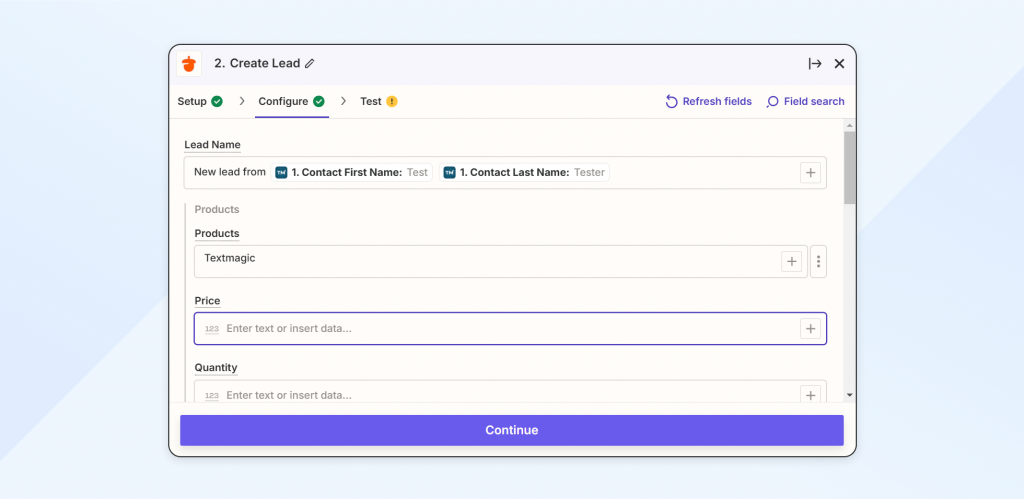
- You can also input information about Products, Price, Quantity, Market, Pipeline, Assignee, and more.
- Once you’re satisfied with the amount of information provided, click Continue and test your automation.
- Click Publish to activate the new Zap.
Conclusion
Integrating Nutshell and Textmagic via Zapier is a simple way to streamline your sales process, enhance lead management, and improve communication efficiency.
By automating key tasks, you can ensure timely follow-ups and ultimately drive more successful outcomes for your business. Start leveraging these tools today to maximize your productivity and growth potential.
Frequently Asked Questions (FAQs)
Yes. Nutshell is a user-friendly CRM known for its intuitive design, strong sales automation tools, and excellent customer support. It’s especially well-suited for small to mid-sized businesses looking for a streamlined sales pipeline and marketing automation.
CRM integrations connect your CRM system with other tools such as email platforms, SMS services, or support software. This enables data to flow automatically between them, improving efficiency and ensuring a seamless customer experience across touchpoints.
The top CRM systems vary depending on business size, goals, and industry. Popular options include Salesforce for enterprise-level customization, HubSpot for all-in-one marketing and sales tools, and Zoho CRM for affordability and flexibility.
Other strong contenders include Pipedrive, Nutshell, and Monday Sales CRM, each offering unique strengths based on your company size and workflow needs.
Costs vary widely. Some integrations are free, and some are included with your CRM plan. In contrast, others, especially custom or third-party integrations, may require a subscription or one-time setup fee. Tools like Zapier can offer affordable no-code integration options.
Related articles
Emergency SMS alert system for crisis communication management
When facing unfortunate circumstances, having a reli...
SMS for healthcare: How to improve patient care with text messaging
Text messaging’s main appeal lies in its acces...
Effective lead nurturing strategies with SMS marketing
Our phones have become an integral part of our daily...
How much does text messaging cost? 2025 SMS marketing pricing guide
Text message marketing is one of the most effective ...
21 Inspiring quotes about the future of mobile
Mobile isn’t just another channel; but an enti...