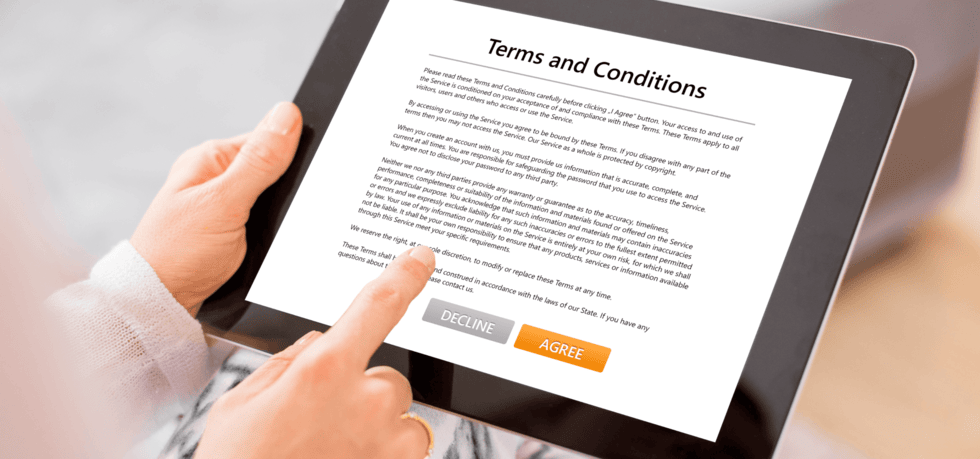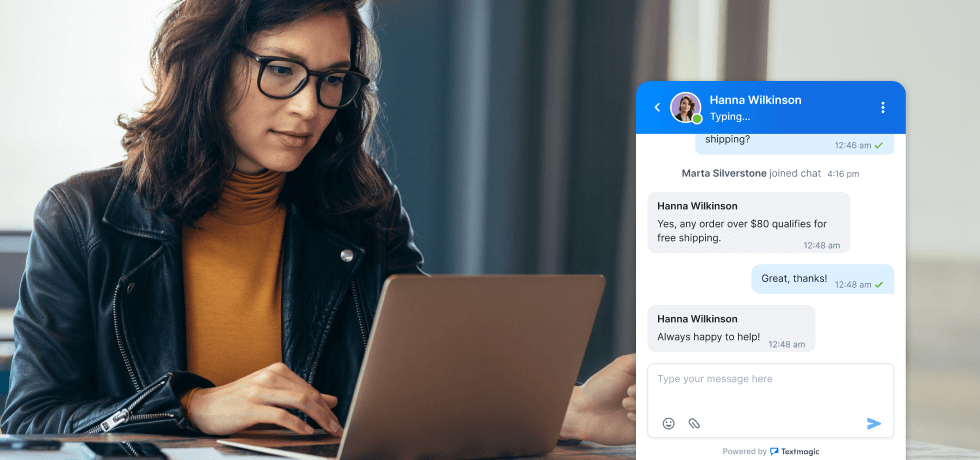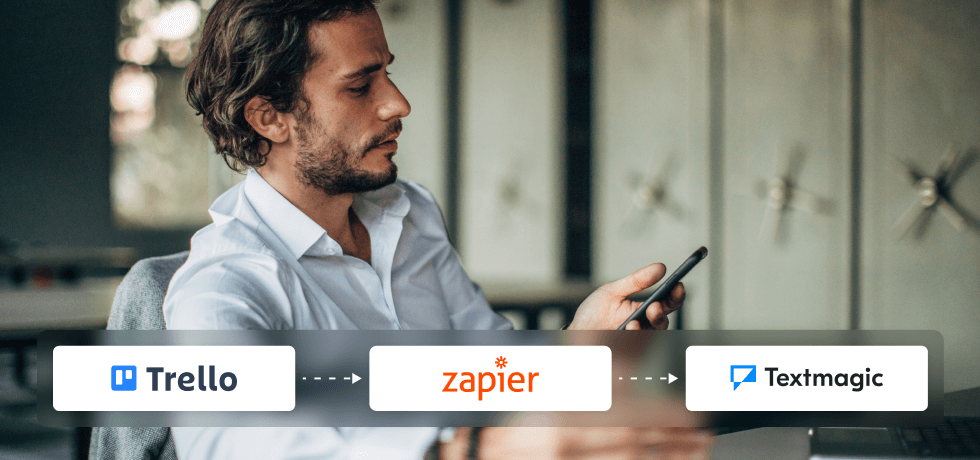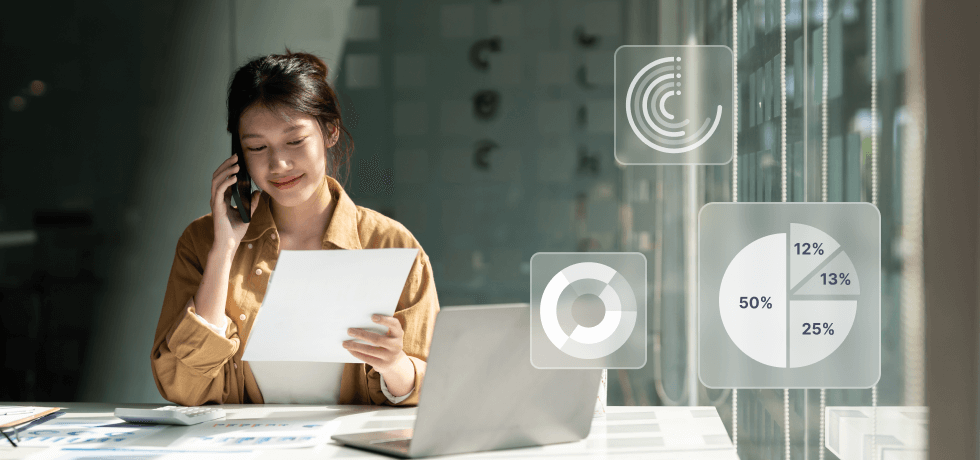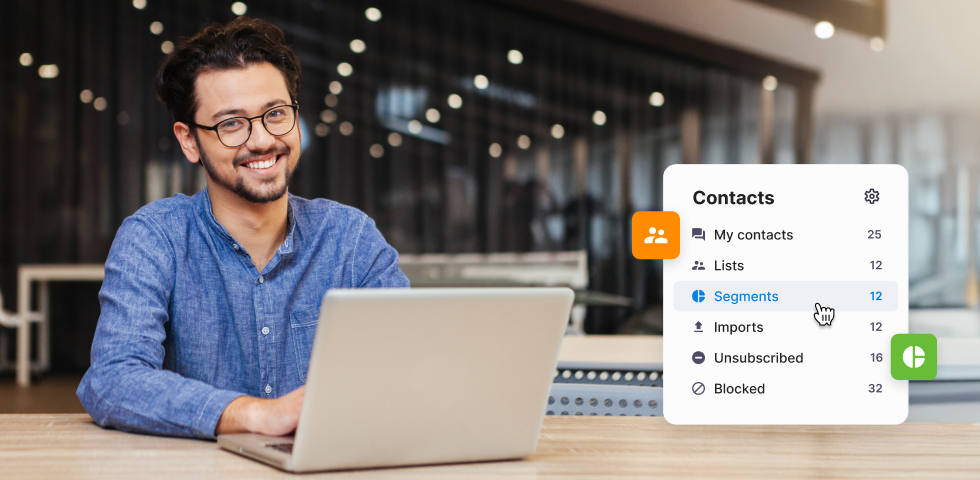
Segments in Textmagic help you skip the repetitive work by automatically grouping the right contacts, so you can send timely, targeted messages without starting from scratch every time.
Just define the rules once (like “signed up this week” or “spent over $500”) and your segment updates itself as new contacts come in. You can even schedule recurring messages that always hit the right group, at the right time, without lifting a finger.
To show you how easy it is to use SMS segments in Textmagic, I’ve put together this guide. I’ve also included 20 practical SMS segment ideas to use in your daily communications.
Every use case comes with clear setup instructions and a ready-to-send message. Set it up once, and trust me, your future self will thank you.
Create your first segment with Textmagic
Define your audience once and reuse your segment forever.
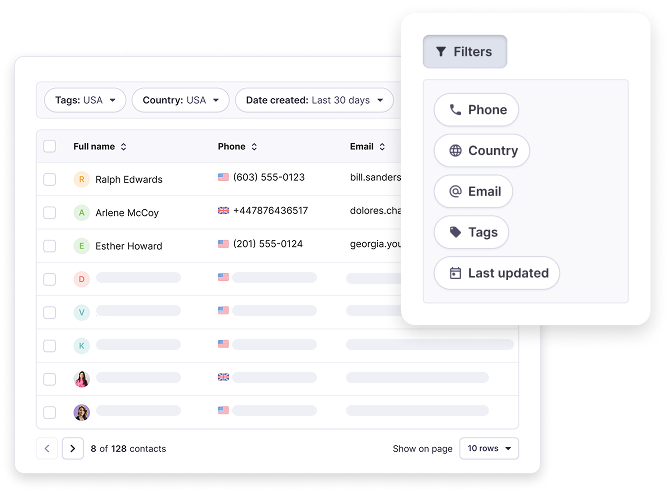
Jump to what you need
Customer communication:
- Engage recent leads
- Send welcome texts after signup
- Reward loyal customers by total spend
- Celebrate customer anniversaries
- Schedule service-specific reminders
- Match job offers to salary expectations
- Customize texts based on demographics or interests
- Request feedback after a recent service or visit
- Remind customers of upcoming renewals
- Send location-based alerts or promos
- Follow-up with event attendees
- Send personal follow-ups by contacting the owner
Internal communication:
- Notify staff in specific locations
- Onboard new hires with scheduled texts
- Share training and event updates
- Send timezone-aware updates to remote teams
- Broadcast company-wide emergencies
- Celebrate employee anniversaries
- Share updates with specific departments
- Notify users about platform changes
How to use segmentation in Textmagic
Before we jump into segment ideas, let’s break down how segmentation works inside Textmagic. It’s super quick, I promise.
So, on our platform, segments are flexible, update independently, and can be reused in campaigns, automation, and recurring messages. You don’t need any technical skills, just a clear idea of who you want to message and what defines them. Here’s how.
To create a segment:
- Go to Contacts → Segments, then click New segment
- Choose the filters you want (like country, tag, or signup date)
- Click Save, and your segment is ready to use for campaigns or follow-ups
Add segments directly from the Compose screen to send messages to the right group:
Segment filters you can use:
- Tags (e.g., Lead, VIP);
- Country
- Date created or Last updated
- Channel
- Created by
- Dynamic fields (like zip code, budget, or service type)
💡 Dynamic fields are extra details you can store about each contact. Think of them as custom columns in your contact list. You define the fields you need, and once they’re in place, you can filter contacts based on that info.
Filtering segments by dynamic field types
Different field types unlock different kinds of filters.
- Text: Filter contacts whose field contains specific words (e.g., City contains Austin).
- Numerical: Filter by number ranges (e.g., Visits > 3 or Score between 1 and 10).
- Monetary: Works like numerical; use value intervals (e.g., Spent between $100 and $500).
- Date: Use time-based rules like last 7 days, yesterday, or a custom range.
- Single option: Choose one value from a list (e.g., Plan = Premium).
- Multiple options: Filter contacts who have any of the selected values (e.g., Services includes Botox or Cleaning).
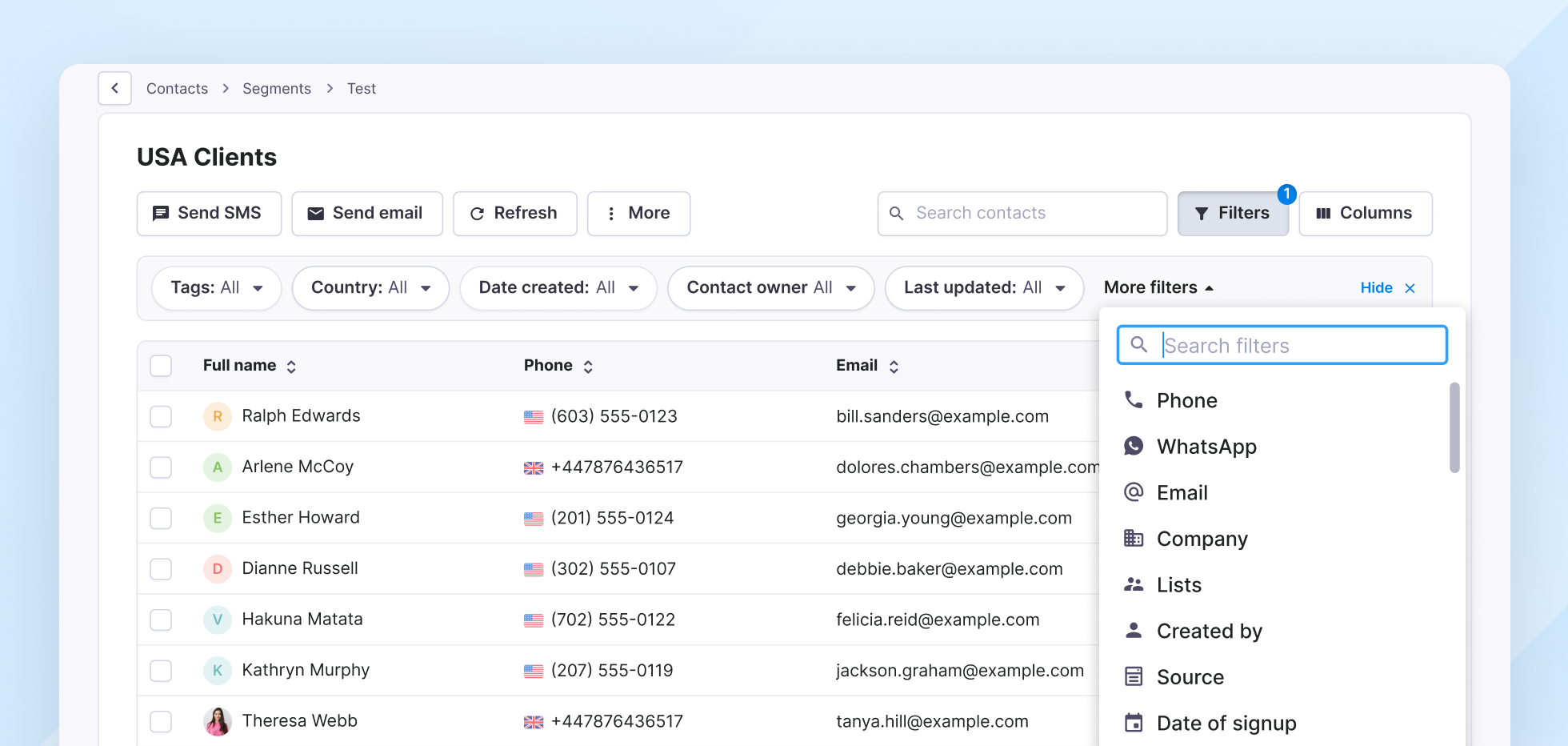
SMS segment ideas for customer communication
These segments are for client-facing communication, such as following up with leads, sending offers, or automating reminders. Most are easy to implement on your own, but some involve integrations to sync lead data from your CRM.
I’ve included both types to show what’s possible now and what becomes powerful when connected to your existing tools.
1. Engage leads who signed up recently
Difficulty: Very easy
Why it’s useful: This segment automatically spots new signups, allowing you to follow up while you’re still fresh in their minds.
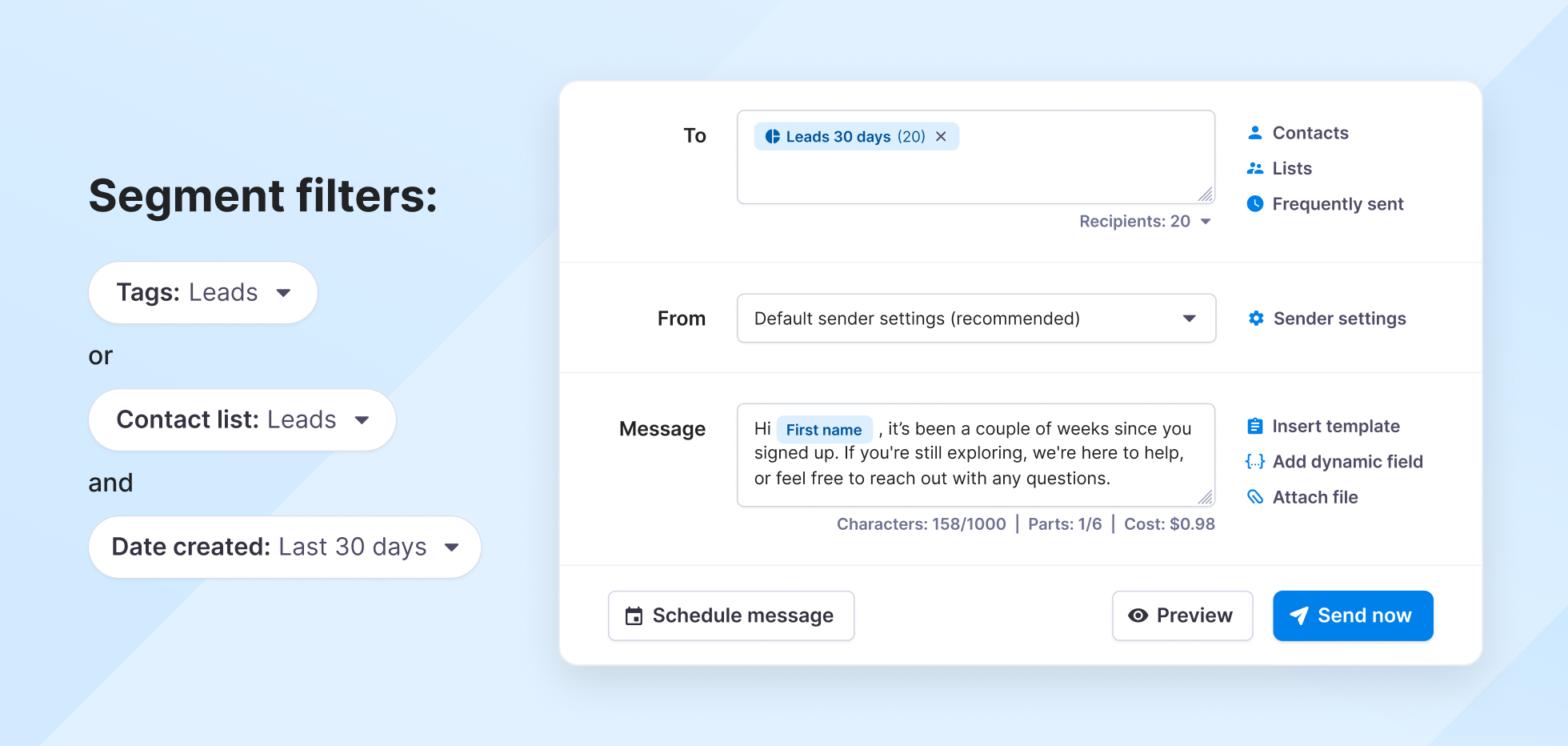
🔎 Segment filters:
- Tag = lead or Contact List = Leads
- Date created: Last 7 or 30 days
Pro tip: Connect Textmagic to your CRM using Zapier (check our HubSpot + Zapier guide) to automatically update your contact lists and apply the lead tag as contacts are added.
Sample message:
Hi [First name]! It’s been a couple of weeks since you signed up. If you’re still exploring, we’re here to help. Feel free to reach out with any questions. Reply STOP to unsubscribe.
2. Send welcome messages after signup
Difficulty: Very easy
Why it’s great: It targets contacts who signed up today so you can welcome them right away. Schedule a recurring daily message to this segment so it always sends the next morning, catching every new signup without gaps.
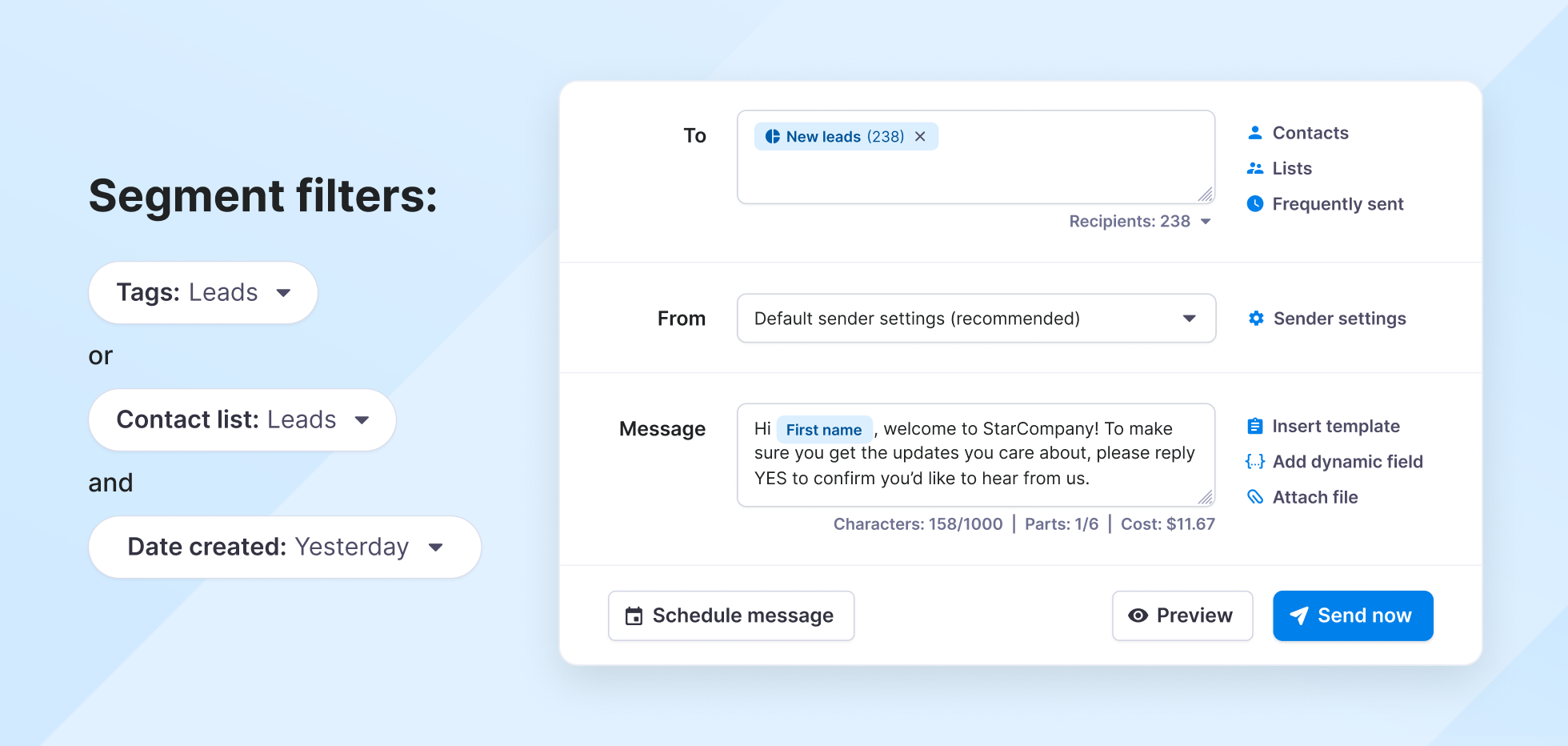
🔎 Segment filters:
- Tag = lead or Contact list = Leads
- Date created: Yesterday
Sample message:
Hey [First name], welcome to [Company name]! To make sure that you get the updates you care about, please reply YES to confirm you’d like to hear from us. Reply STOP to unsubscribe.
3. Reward loyal customers based on total spend
Difficulty: Easy
Best for: Identifying your best customers by spending so you can reward them with perks that actually feel earned.
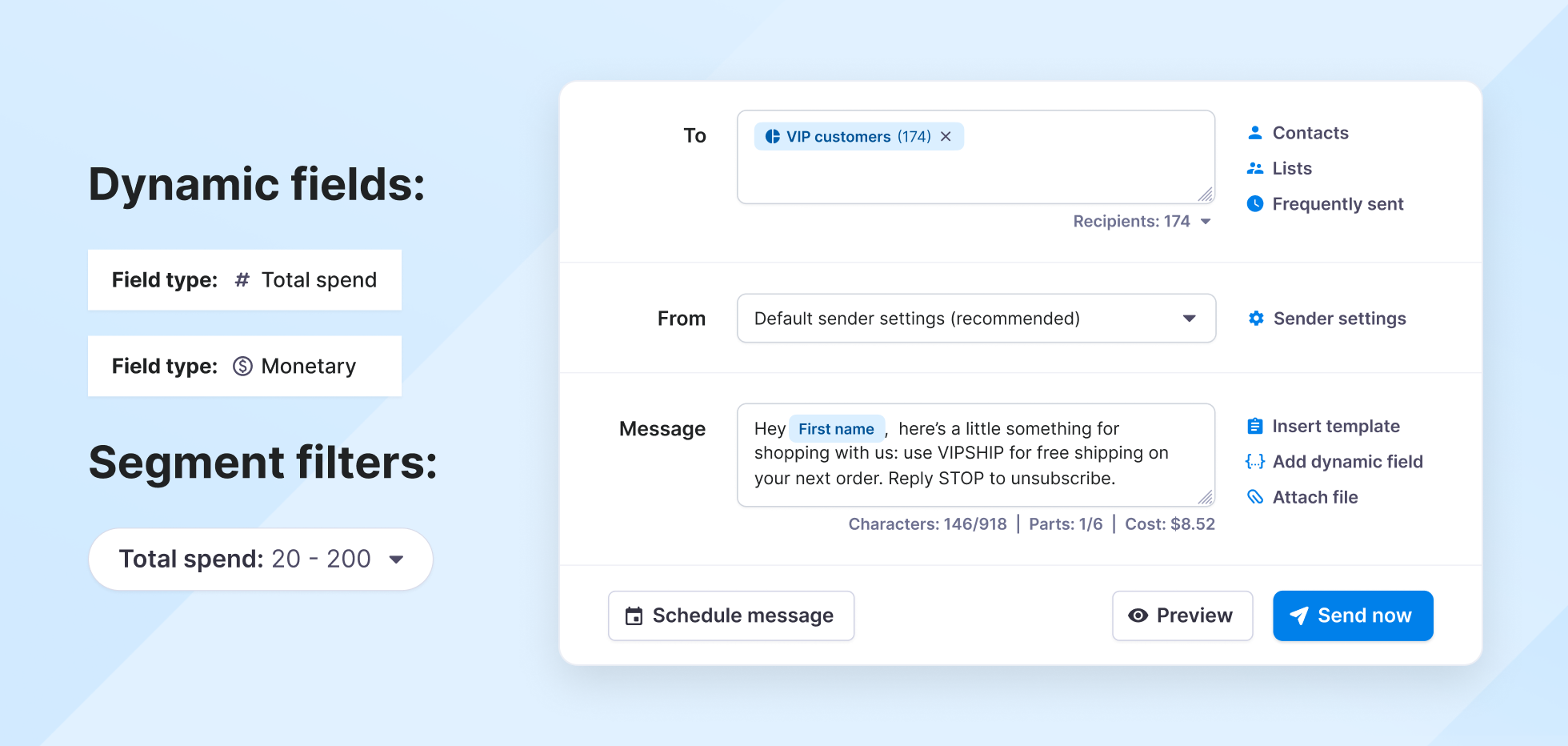
🔎 Segment filters:
- Create a dynamic field: type = Monetary (e.g. TotalSpent)
- Filter your segment using the new field: between $200 and $1000
Pro tip: Create multiple segments by spend range (e.g., $100-$300, $300-$1000) to match different levels of rewards.
Sample message:
Hi [First name], thanks again for shopping with us! Here’s a little something for your loyalty: use VIPSHIP for free shipping on your next order. Reply STOP to unsubscribe.
4. Celebrate customer anniversaries or milestones
Difficulty: Easy
Use this when: You want to make customers feel seen and appreciated on the day it counts.
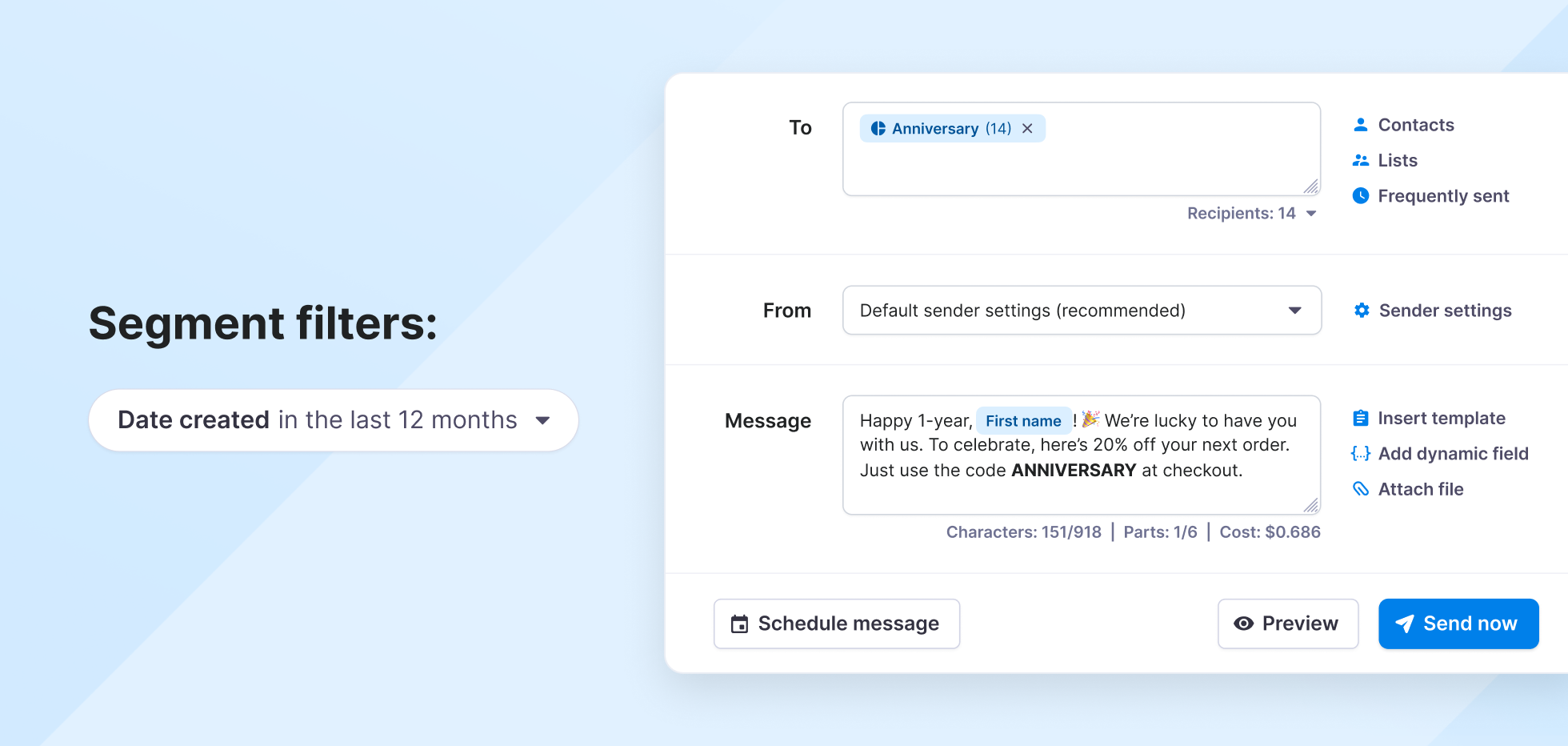
🔎 Segment filter: Date created = last 12 months
Pro tip: Pair with a daily recurring scheduled message targeting this segment.
Sample message:
Happy first anniversary, [First name]! 🎉 We’re lucky to have you with us. To celebrate, here’s 20% off your next order. Just use the code ANNIVERSARY at checkout.
5. Schedule service-specific reminders
Difficulty: Moderate
Great for: Sending relevant nudges based on what your customers actually signed up for.
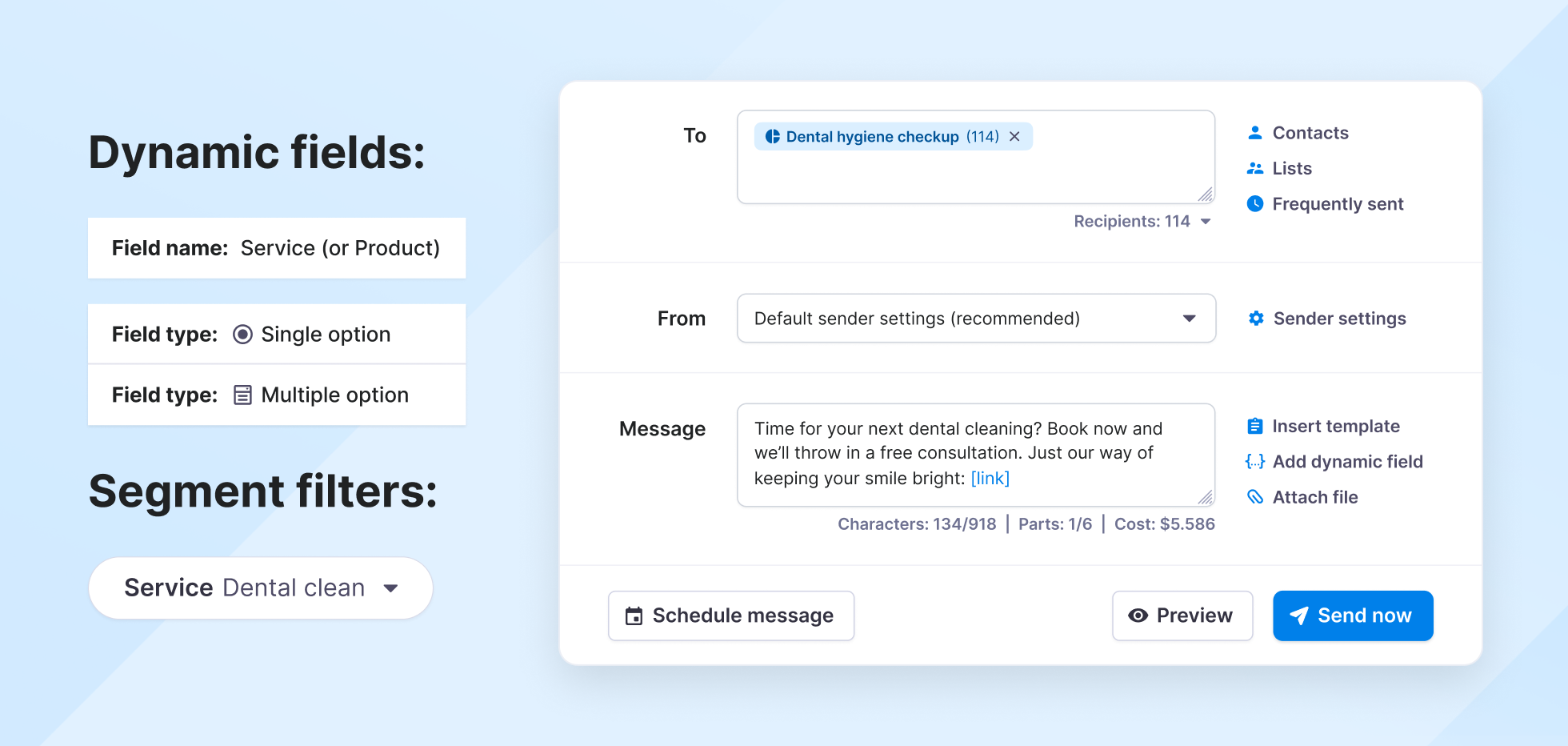
🔎 Segment filters:
- Create a dynamic field type: Dynamic field = Services (Multiple Option) and add your service/product.
- Filter your segment using the new field: includes [Your service/product]
Sample message:
Time for your next dental cleaning? Book now and we’ll throw in a free consultation. Just our way of keeping your smile bright: [link]
6. Share job openings that match salary expectations
Difficulty: Easy
How it helps: It lets you share tailored job opportunities based on what applicants seek.
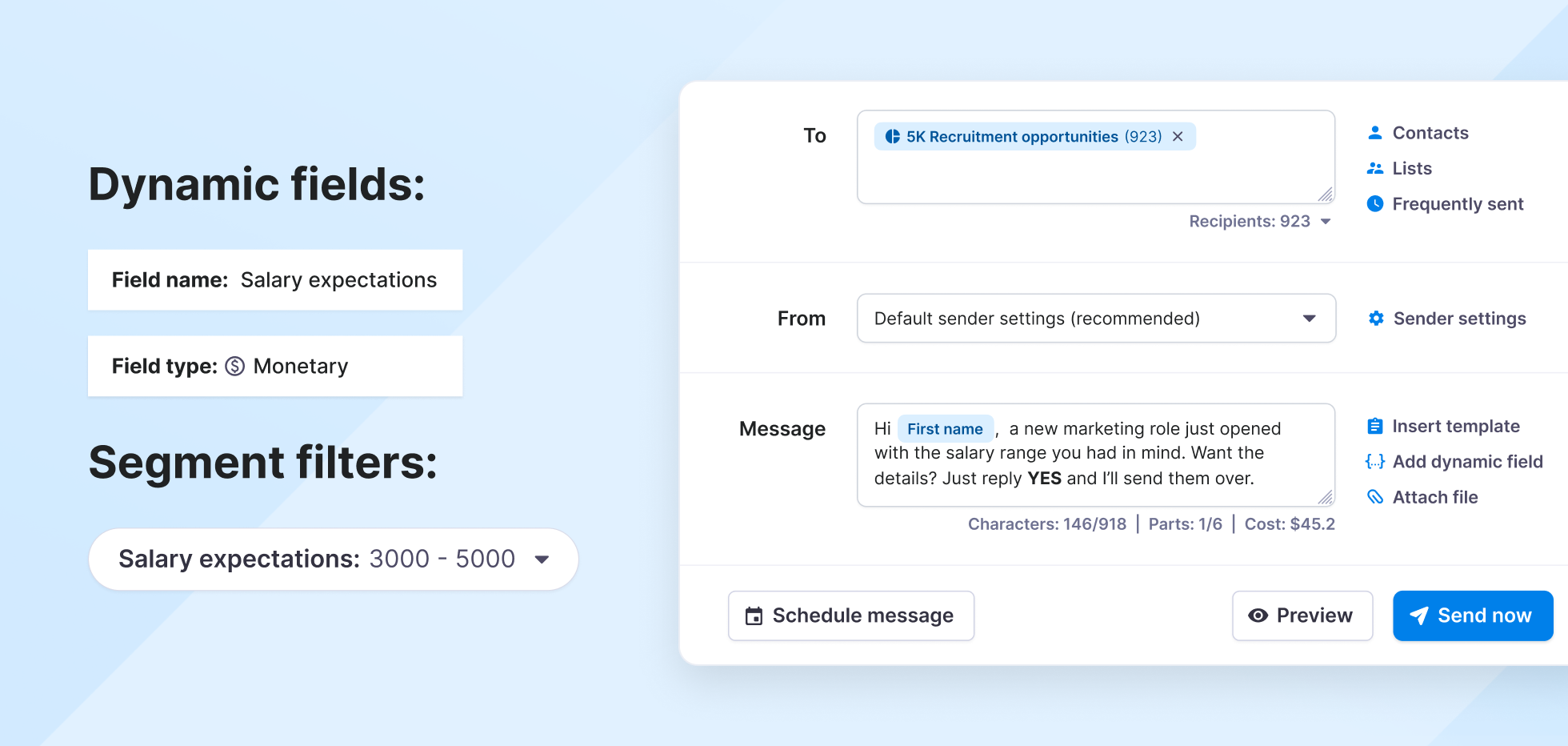
🔎 Segment filters:
- Create a dynamic field: type = Monetary (e.g. Salary expectations)
- Filter your segment using the new field: between $3000 and $5000
Pro tip: You can also apply this logic in other contexts such as suggesting vacation packages based on budget, recommending service plans, or filtering event invites by donation tier or spend potential.
Sample message:
Hi [First name], a new marketing role just opened with the salary range you had in mind. Want the details? Just reply YES, and I’ll send them over.
7. Personalize texts based on demographics or interests
Difficulty: Moderate
Use this to: Make your offers feel more personal, relevant, and thoughtful by targeting based on age, gender, or interests.
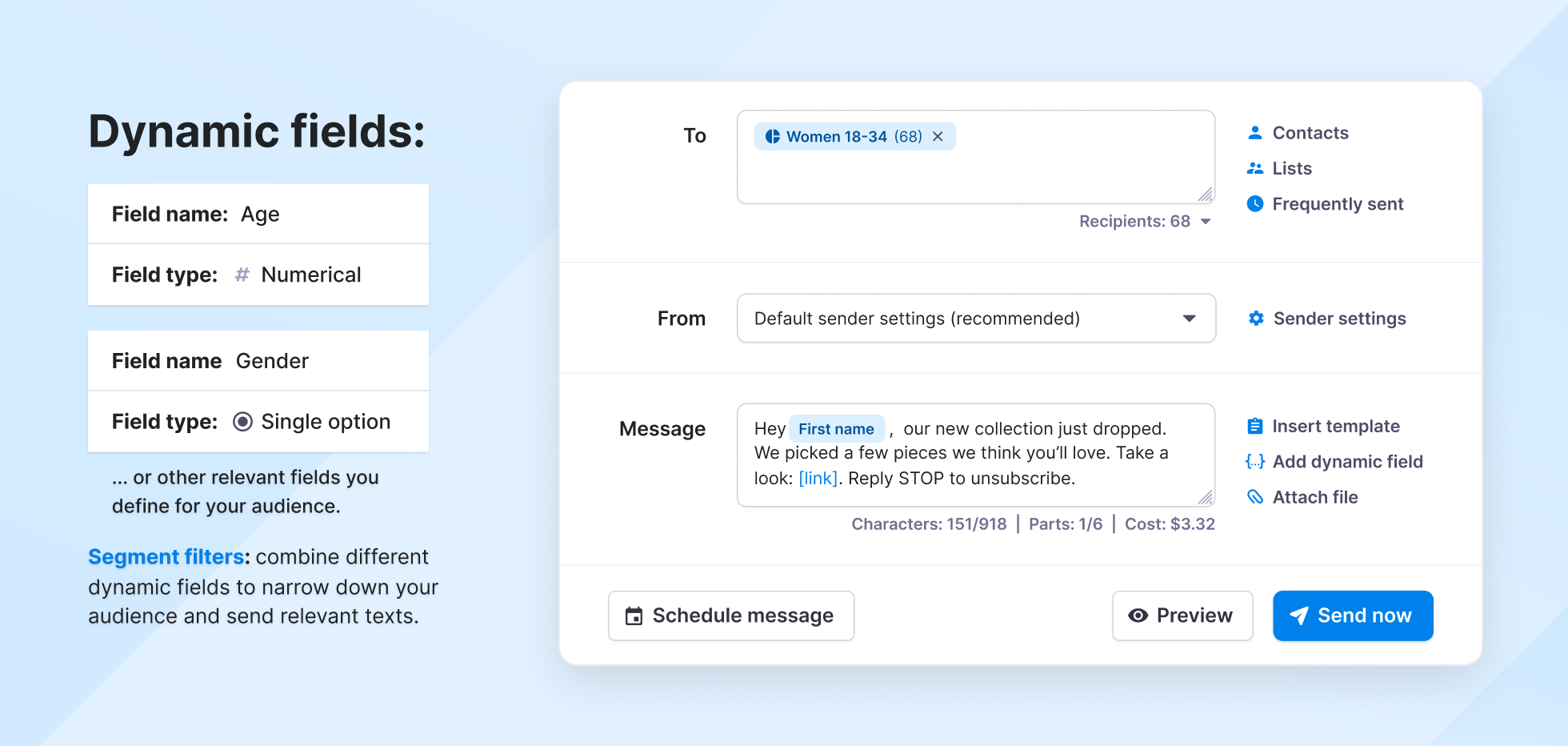
🔎 Segment filters:
- Create dynamic fields for your demographics or interests
- Here are a few examples:
- Numerical field = Age between 25-35
- Or Single Option field: Gender = Female / Male
- Text (e.g. interests contain “wellness)
Pro tip: Combine age and gender filters with service or interest fields for even tighter targeting (e.g. “women aged 25–35 interested in wellness coaching”).
Sample message:
Hey [First name], our new collection just dropped. We picked a few pieces we think you’ll love. Take a look: [link]
8. Request feedback after a recent service or visit
Difficulty: Moderate
Why it matters: It helps you gather feedback while the experience is still fresh without needing to manually chase people.
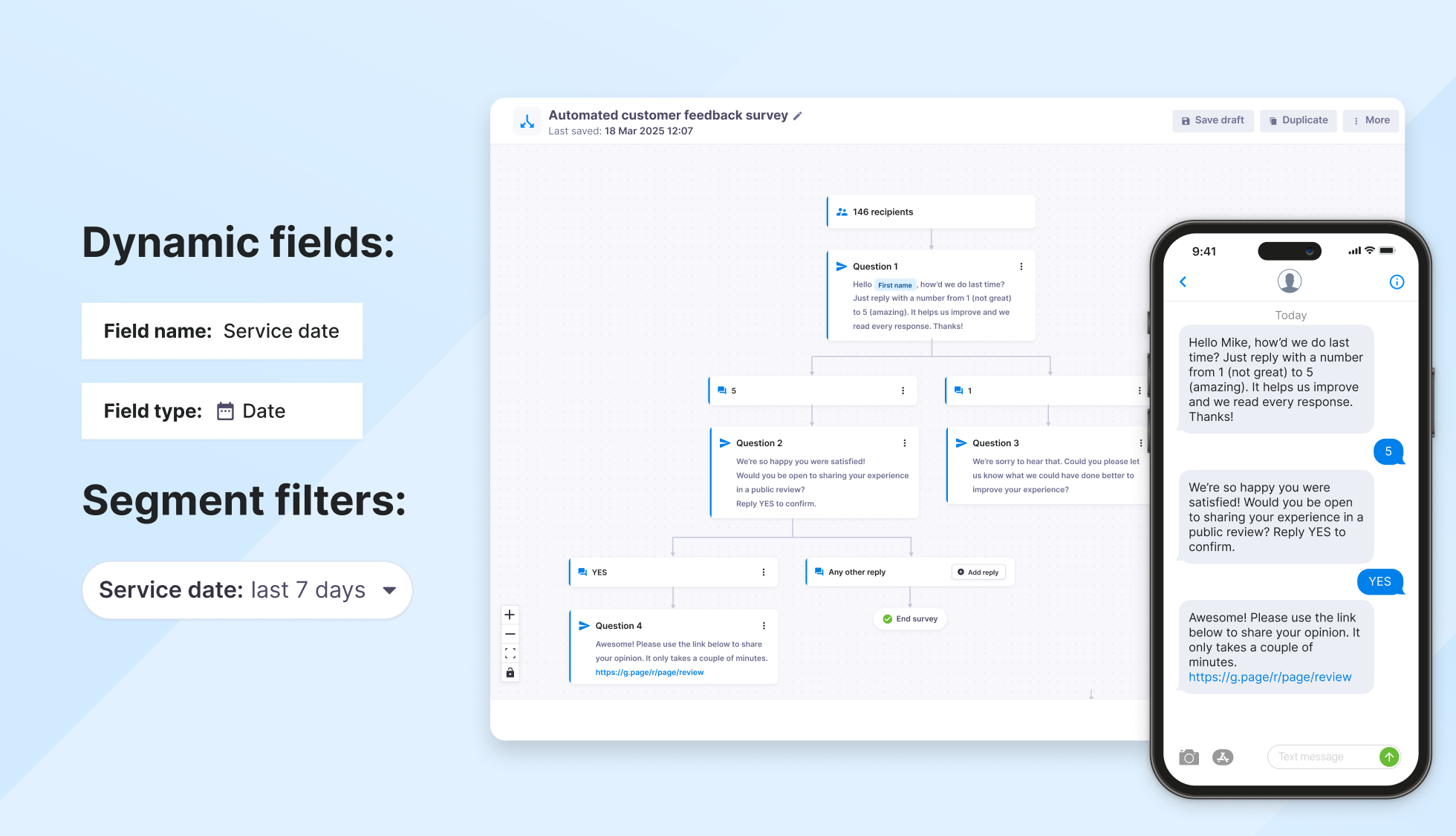
🔎 Segment filters:
- Create a dynamic field: type = Date (e.g., Service date)
- Filter your segment using the new field: within the last 7 days
Pro tip: Pair this with a feedback form or set up an automated SMS survey flow with Textmagic so responses are easy to collect and track.
Sample message:
Hey [First name], how’d we do last time? Just reply with a number from 1 (not great) to 5 (amazing). It helps us improve, and we read every response. Thanks, [Company name]
9. Remind customers of imminent renewals or expirations
Difficulty: Challenging (requires external setup)
Best for: Giving customers a same-day reminder before their subscription renews or as a final nudge for time-sensitive actions.
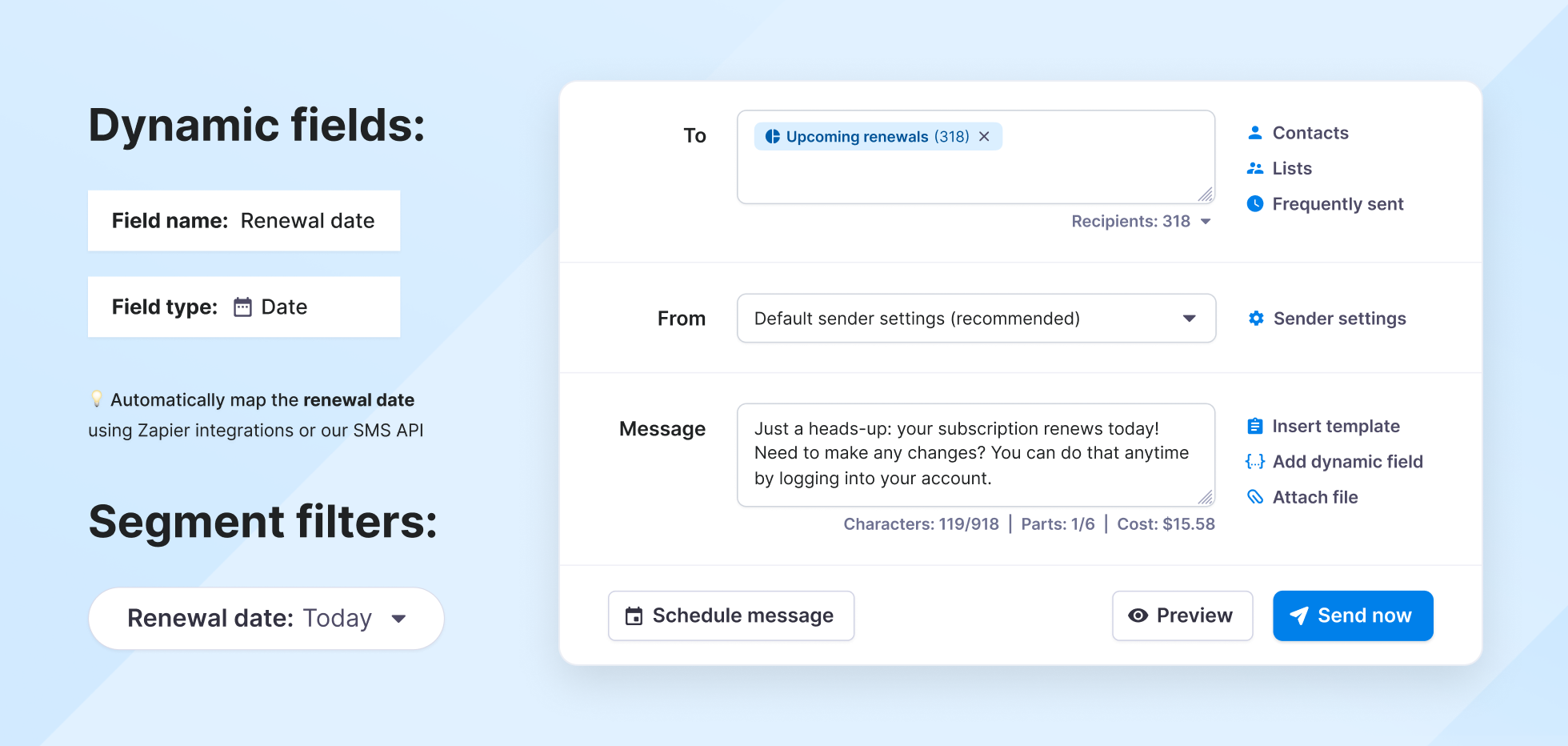
🔎 Segment filters:
- Create a dynamic field: type = Date (e.g., Renewal date)
- Use automation (e.g., Zapier) to apply a renewal-due-soon tag
- Filter segment: Tag = renewal-due-soon or Renewal date = today
Pro tips:
- SMS works best as a last-minute reminder. Pair it with email a few days in advance, then send an automated SMS on the actual renewal date as a backup.
- Use a Zapier automation to apply a renewal-due-soon tag and map it to your Renewal date field. Then schedule recurring messages to that tag-based segment.
Sample message:
Just a heads-up: your subscription renews today! Need to make any changes? You can do that anytime by logging into your account.
10. Send location-based alerts or promotions
Difficulty: Challenging (requires external setup)
Use it when: You want to send region-specific updates, such as store openings, local deals, or events, only to the people nearby.
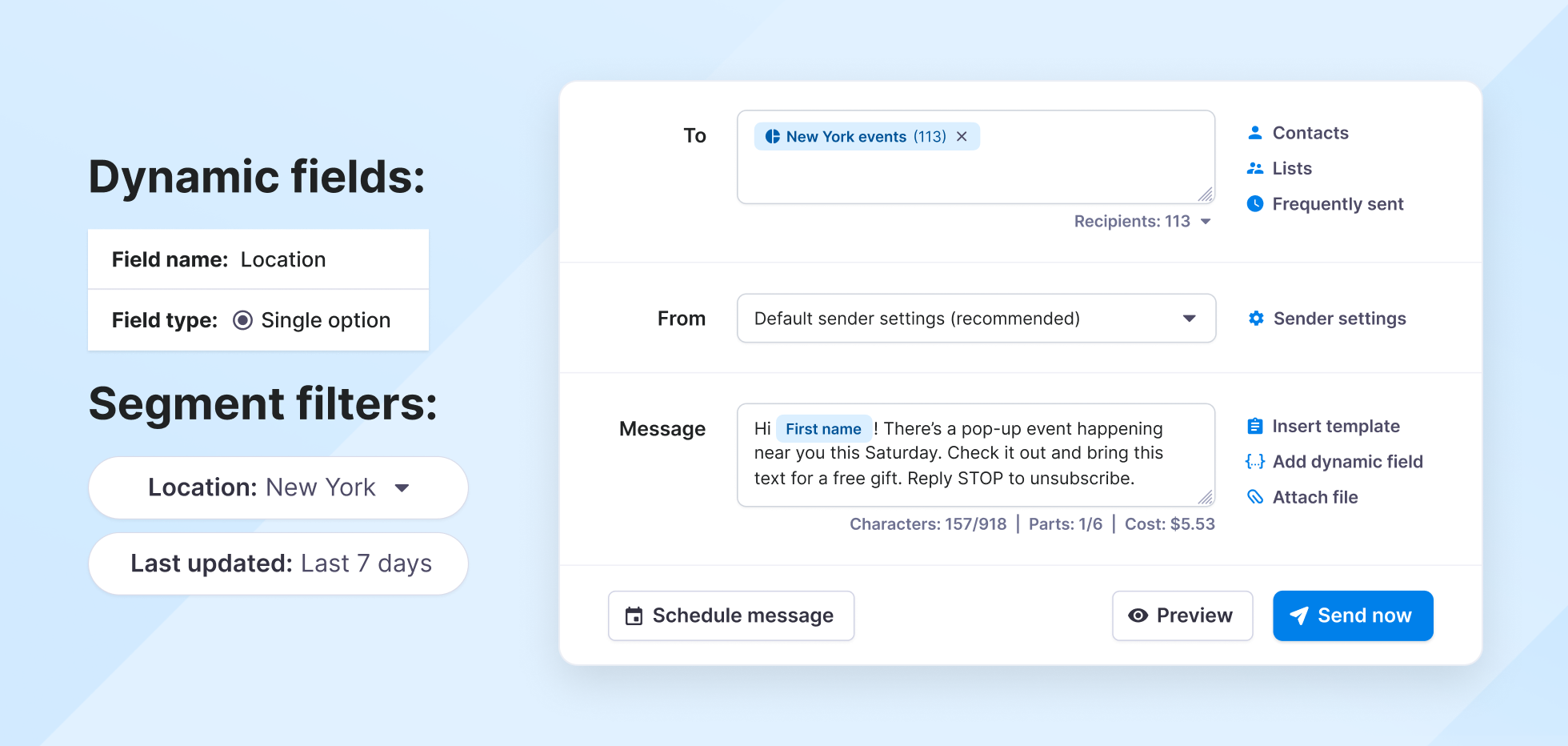
🔎 Segment filters:
- Create a dynamic field: type = Text or Multiple Option (e.g., Zip Code or City)
- Filter your segment using the new field: matches [Location]
- Optional: Last updated = last 7 days
Pro tip: Use a Multiple Option or Text field for location-based segmentation, and make sure that your CRM or form collects users’ locations on signup.
Sample message:
Hi, [First name]! There’s a pop-up event happening near you this Saturday. Check it out and bring this text for a free gift.
11. Follow-up with attendees during or after events
Difficulty: Very easy
Why it’s useful: It helps you keep momentum going after events, whether by sharing a recap, saying thanks, or offering a next step.
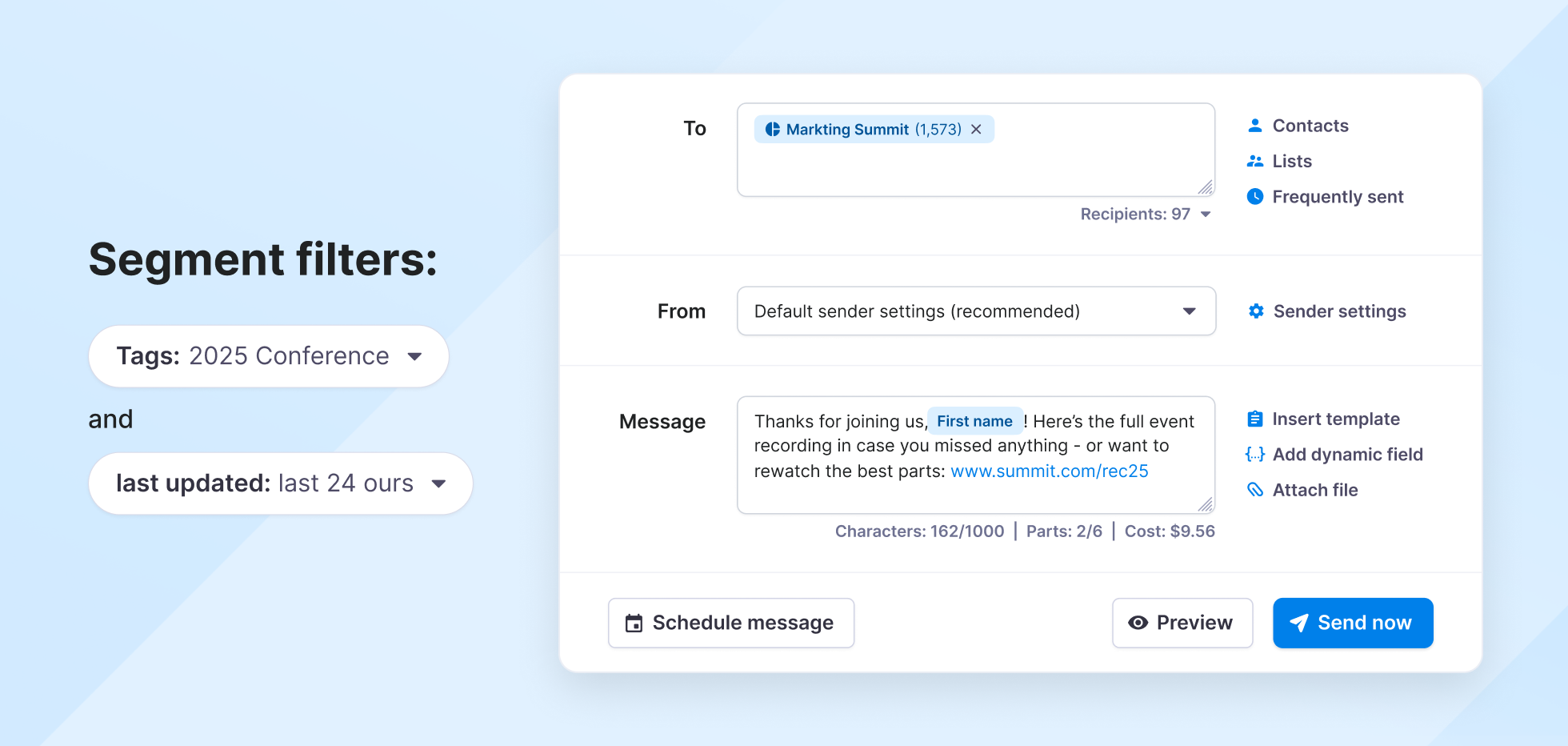
🔎 Segment filters:
- Tag = Event name and other relevant tags
- Last updated = in the last [X] days/hours
Pro tip: Add the event tag during signup (e.g., via subscribe form or Zapier), or import attendees with the tag after the event to automate your post-event workflows.
Sample message:
Thanks for joining us, [First name]! 🎉 Here’s the full event recording in case you missed anything or want to rewatch the best parts: [link]
12. Send personal follow-ups based on contact owner
Difficulty: Easy
Perfect for: Keeping lead communication personal and consistent, so every follow-up comes from the right person on your team.
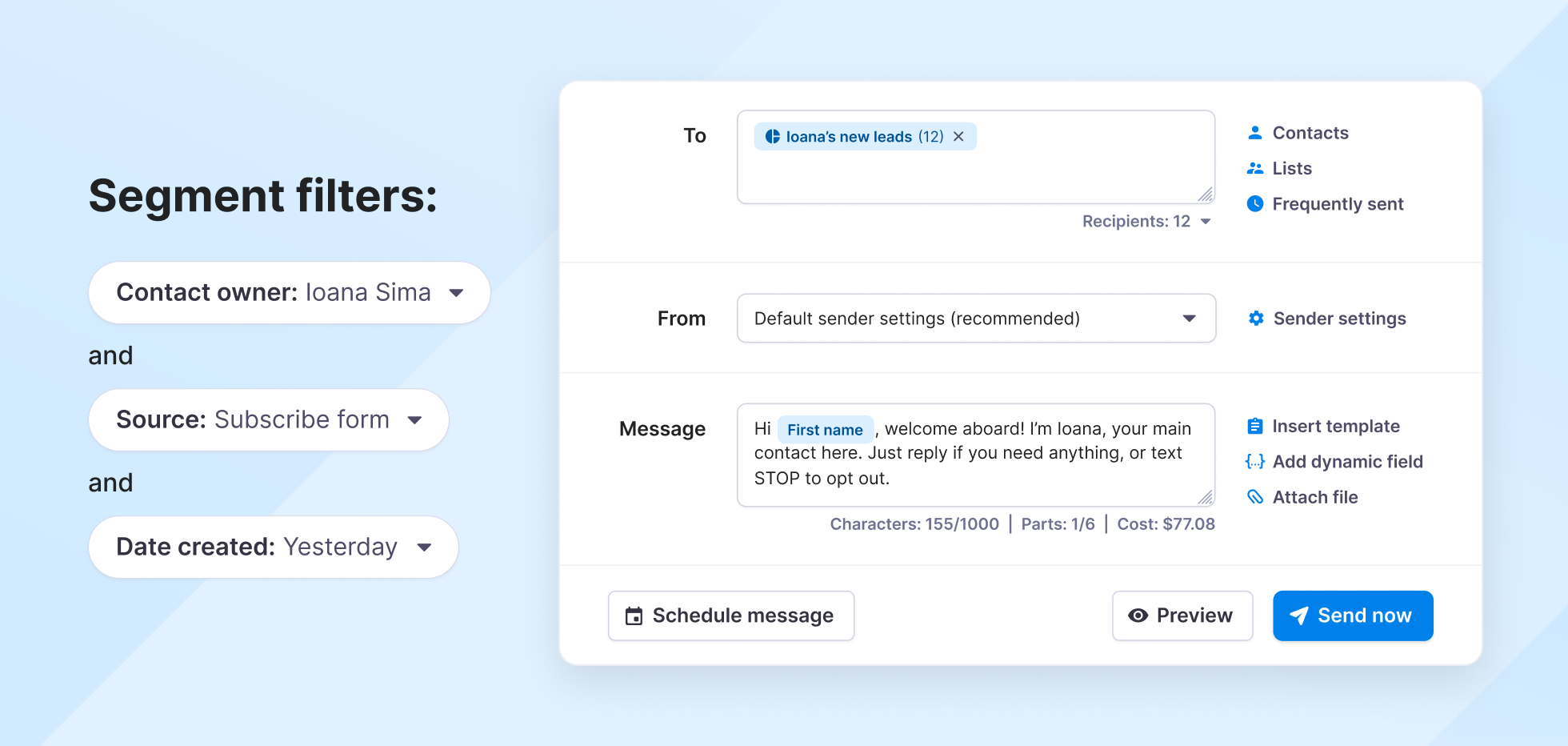
🔎 Segment filters:
- Contact owner = [Owner name]
- Source = API, Manual, Zapier, or Form
- Date created = last 7 days or yesterday
Pro tip: For even more tailored communication, you can also segment by Source (e.g., Zapier, Form, API) and customize your messages based on how the lead came in.
Sample message:
Hi [First name], welcome aboard! I’m Ioana, your main contact here. Just reply if you need anything, or text STOP to opt out.
Create your first segment with Textmagic
Define your audience once and reuse your segment forever.
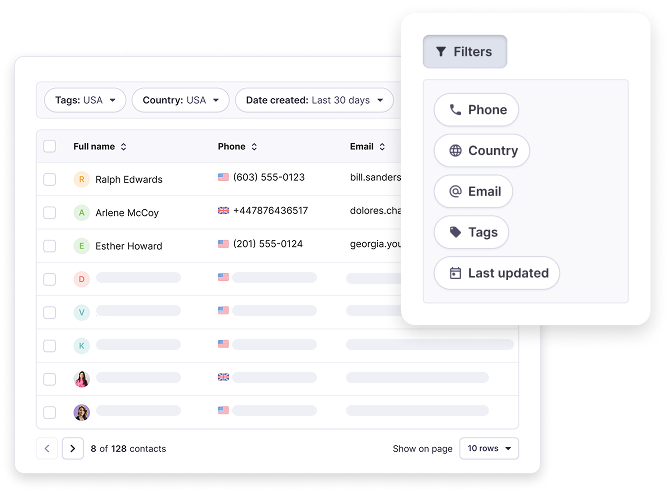
SMS segments ideas for internal communication
Use these segments to keep your team aligned, whether it’s alerting staff to schedule changes, coordinating field operations, or nudging for overdue tasks.
13. Notify staff in specific locations
Difficulty: Very easy
Ideal for: Sharing urgent updates, closures, or local instructions without blasting irrelevant messages to your whole team.
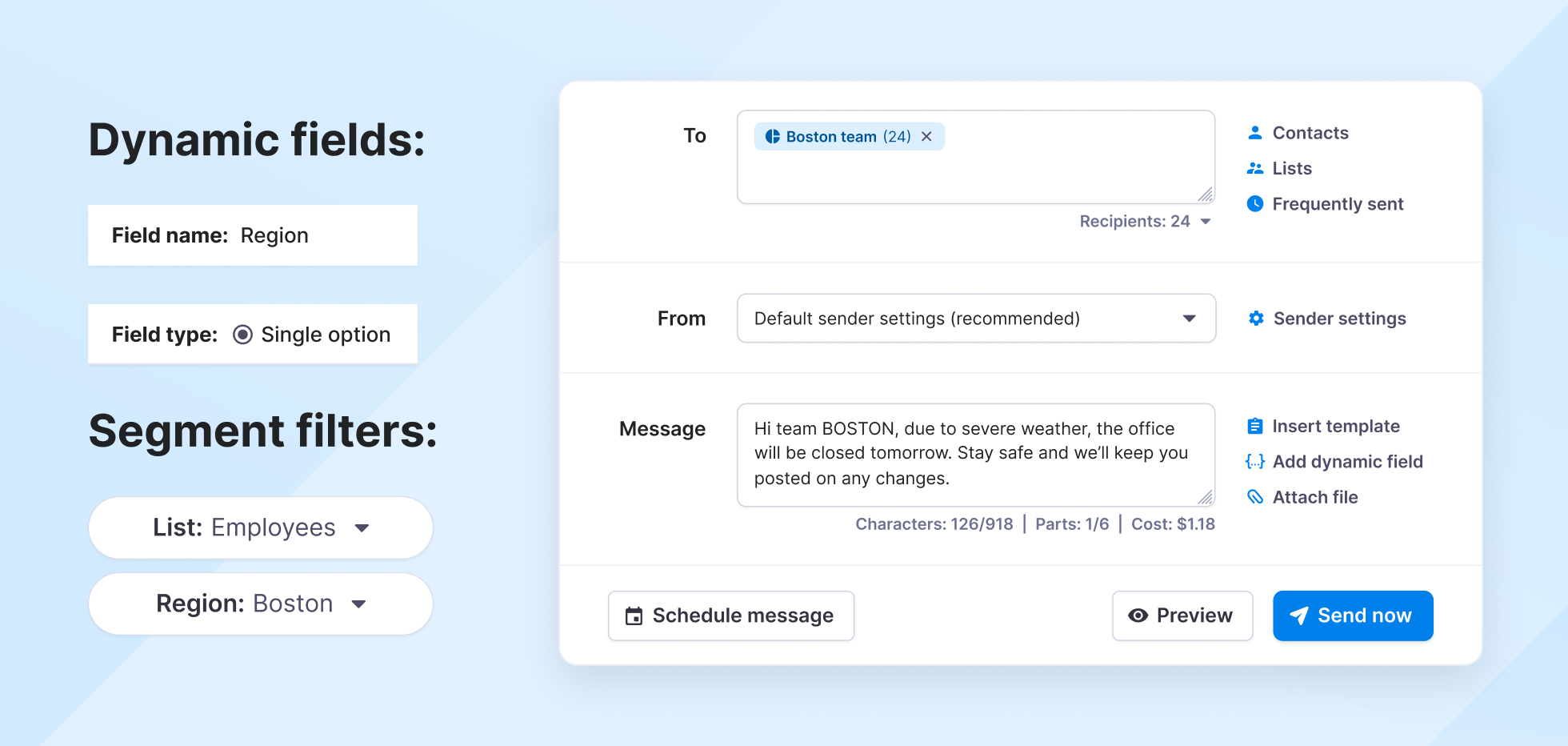
🔎 Segment filters:
- List = Employees
- Create a dynamic field: Type = Single Option (e.g., Region)
- Filter your segment using the new field: Region = [Location]
Sample message:
“Hi, team [Region]! Due to severe weather, the office will be closed tomorrow. Stay safe, and we’ll keep you posted on any changes.”
14. Send onboarding messages to new hires
Difficulty: Very easy
How it helps: Welcomes and guides new employees through their first days with timely nudges, reminders, links, or next steps.
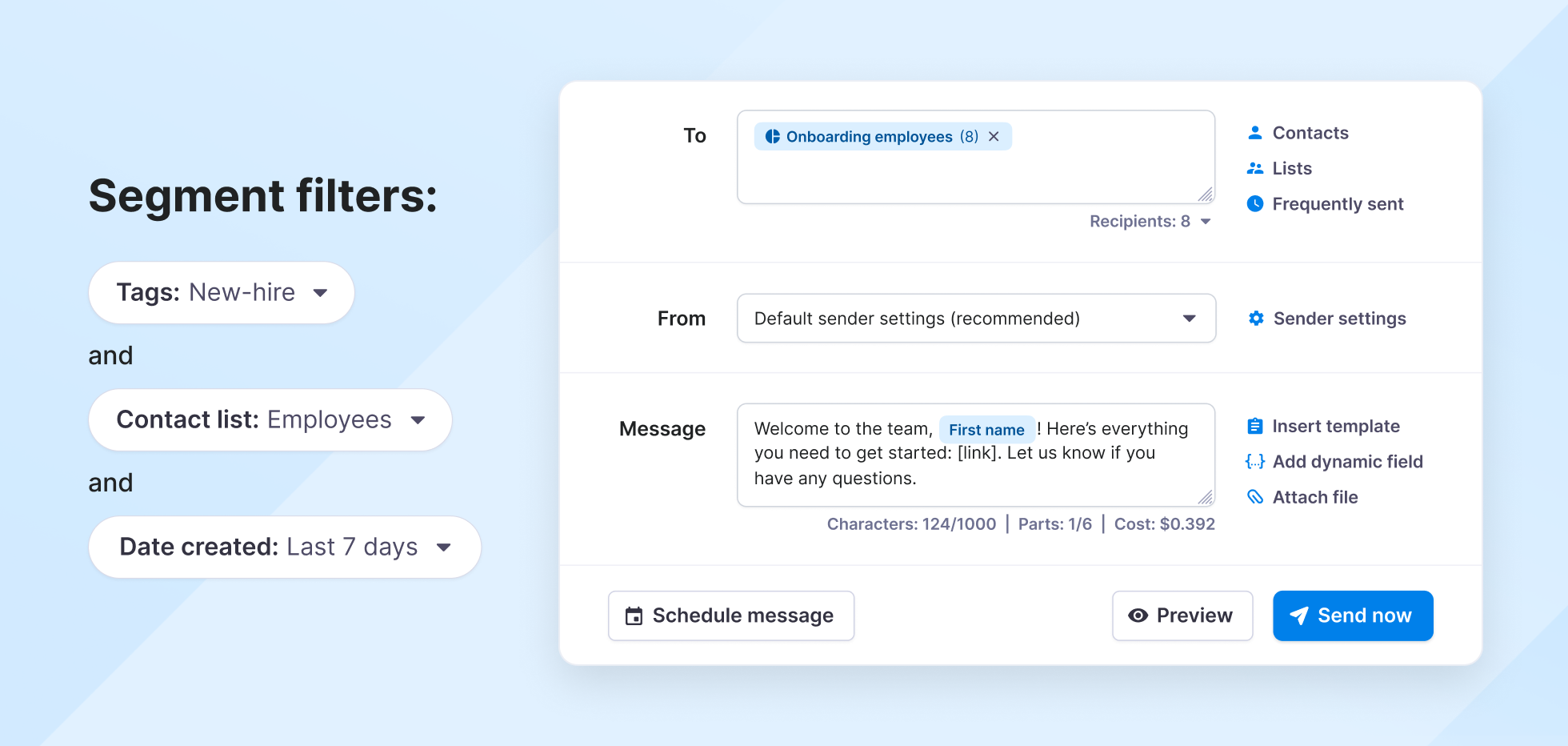
🔎 Segment filters:
- Tag = new-hire
- List = Employees
- Date created = last 7 days
Sample message:
Welcome to the team, [First name]! Here’s everything you need to get started: [link]. Let us know if you have any questions.
15. Share training and event updates
Difficulty: Easy
What it does: It collects the contacts of all employees who’ve opted in to receive updates about internal training, programs, or development sessions.
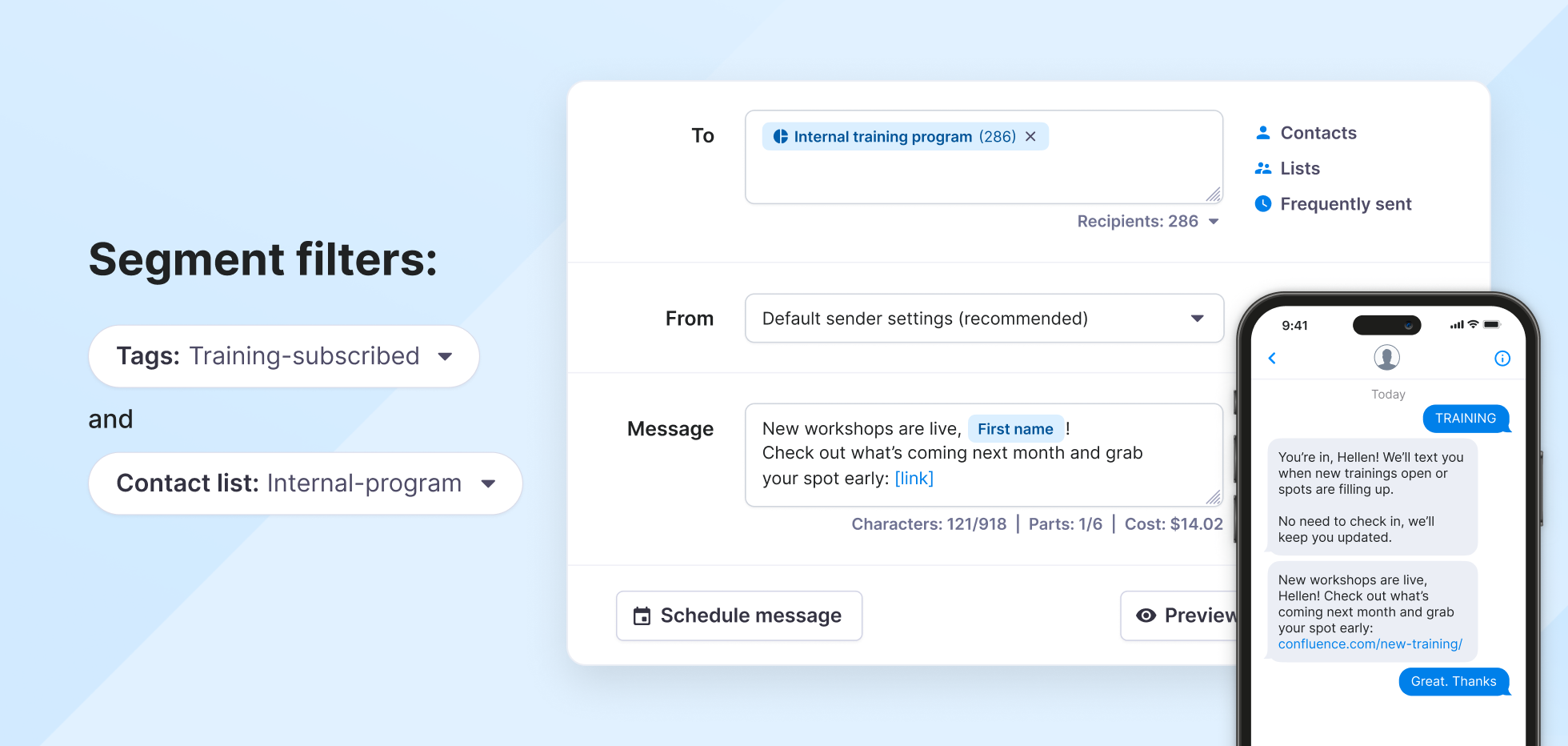
🔎 Segment filters:
- Tag = training-subscribed
- (Optional) List = internal-program
Pro tip: Let employees opt in via a form, SMS keyword, or onboarding workflow. Once tagged, they’ll be included in every message going forward.
Sample message:
New workshops are live, [First name]! Check out what’s coming next month and grab your spot early: [link]
🔎 Additional segment filter (to welcome new members):
- Tag = training-subscribed
- Date created = yesterday
Sample welcome message:
Hi [First name], new workshops just opened for next month. Check the schedule and book your spot here: [link]
16. Send timezone-specific messages to remote teams
Difficulty: Moderate
Why it matters: It ensures that remote teams receive updates during their actual work hours, not at 2 A.M.
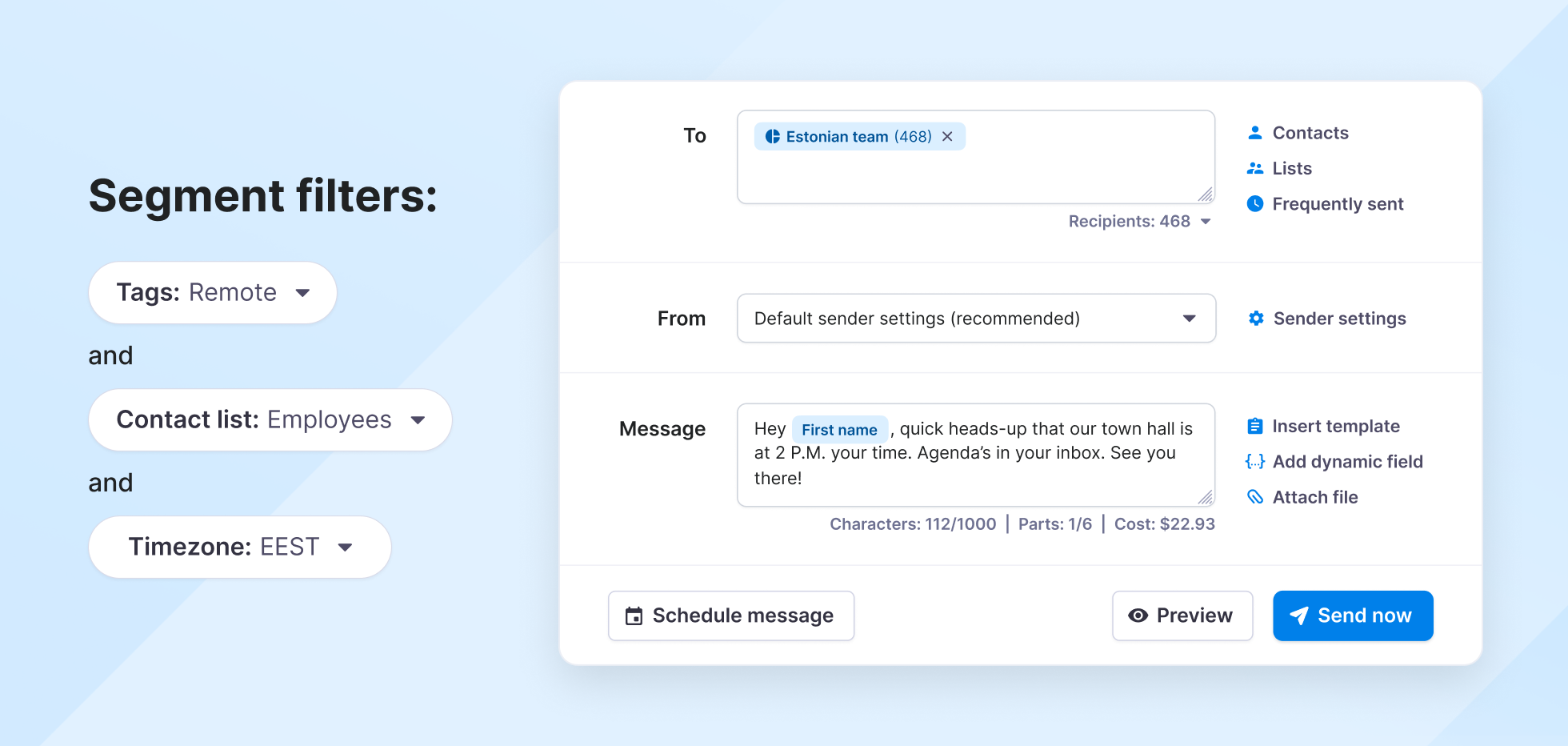
🔎 Segment filters:
- Tag = remote
- List = Employees
- Create a dynamic field: type = Single Option (e.g., Timezone)
- Filter your segment using the new field: Timezone = [Group/Offset]
Pro tip: Use a Single Option field for Timezone and group similar offsets (e.g., “US-EST,” “Europe-CET”) to schedule tailored messages that hit during working hours.
Sample message:
Hey [First name], quick heads-up that our town hall appointment is at 2 P.M. your time. Agenda’s in your inbox. See you there!
17. Alert employees quickly during an emergency/outage
Difficulty: Easy
Use this for: Reaching the right group fast when there’s no time to waste, such as during outages, closures, or safety alerts.
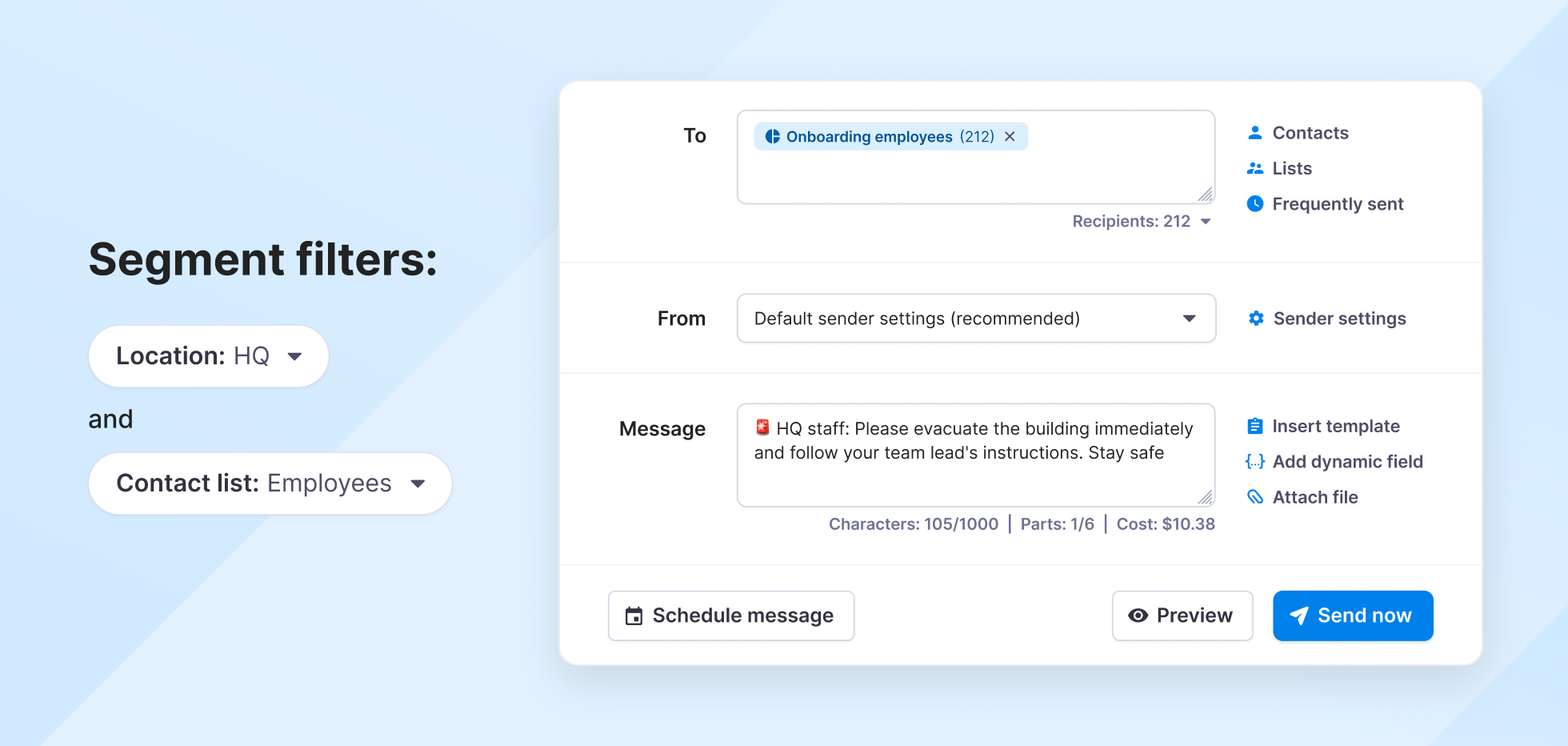
🔎 Segment filters:
- List = Employees
- Create dynamic fields:
- Single Option (e.g., Location = HQ)
- Single Option (Optional, e.g., Department = Retail)
Pro tip: Define location and department values using Single Option fields to quickly build targeted crisis segments by site or function.
Sample message:
🚨 HQ staff: Please evacuate the building immediately and follow your team lead’s instructions. Stay safe.
18. Celebrate employee milestones automatically
Difficulty: Easy
Why use it: Recognize work anniversaries and employee milestones without tracking them manually. Just define the anniversary logic once, and Textmagic will surface the right people when the time comes.
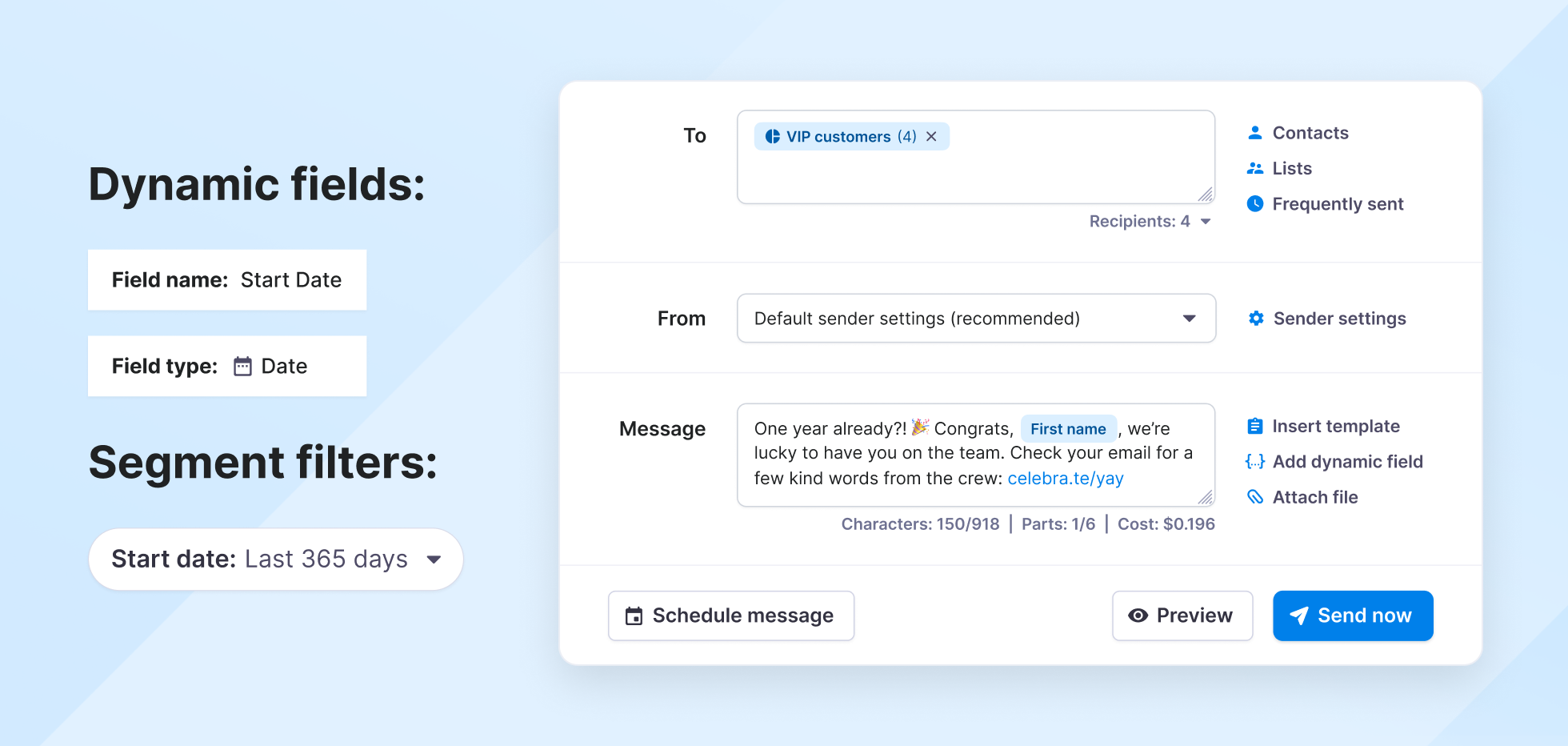
🔎 Segment filters:
- Create a dynamic field: type = Date (e.g., Start date)
- Filter your segment using the new field: Start date = last 365 days
Pro tip: Schedule a recurring message for this segment weekly or monthly so employees are recognized automatically when they hit their one-year mark.
Sample message:
One year already?! 🎉 Congrats, [First name], we’re lucky to have you on the team. Check your email for a few kind words from the crew: [link]
19. Announce updates to specific departments or teams
Difficulty: Very easy
Best for: Sharing department-specific updates (like process changes or sync notes) without pinging everyone else.
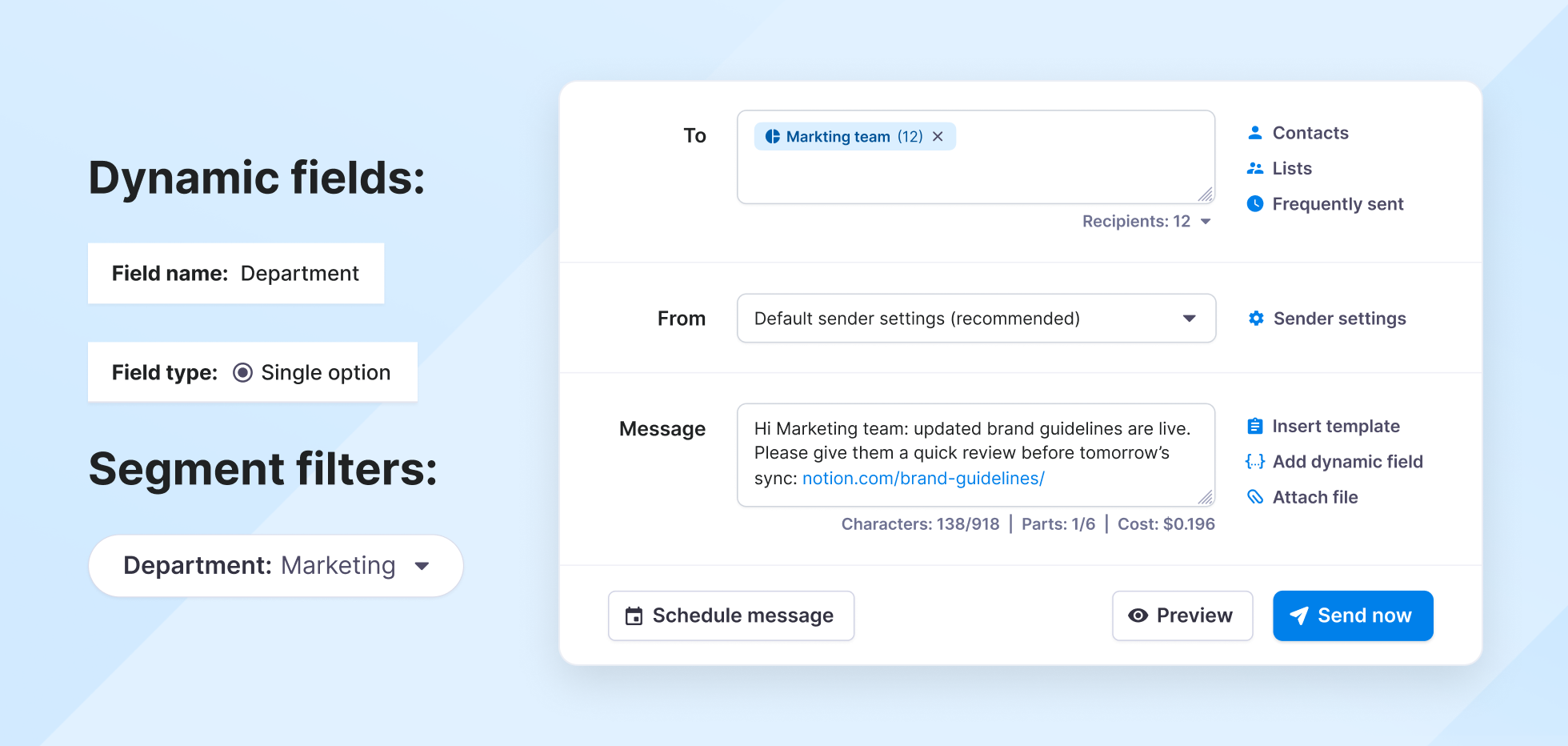
🔎 Segment filters:
- Create a dynamic field: type = Single Option (e.g., Department)
- Filter your segment using the new field: Department = [Team name]
Pro tip: Combine department filters with project tags (e.g., tag = Q3-rollout) to target only the relevant people within each team.
Sample message:
Hi Marketing team: updated brand guidelines are live. Please give them a quick review before tomorrow’s sync: [link]
20. Notify system users about platform access/changes
Difficulty: Moderate
Use when: You need to tell only the relevant users about system maintenance, migrations, or rollouts quietly and clearly.
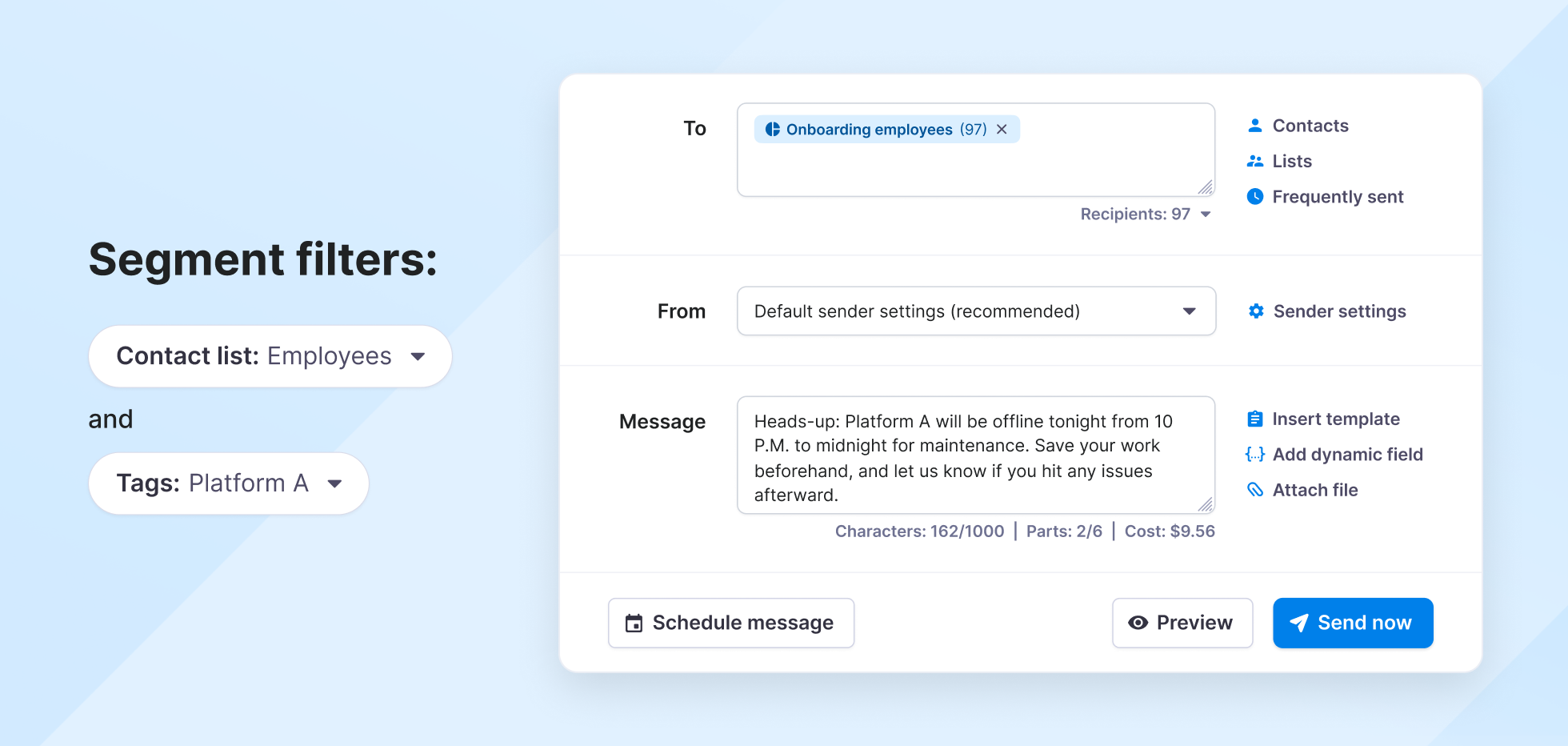
🔎 Segment filters:
- List = Employees
- Tag = platform-user or system-A
Pro tip: Standardize platform tags (e.g., system-a, platform-beta) across your IT onboarding process so the segment stays accurate as teams grow.
Sample message:
“Heads-up: Platform A will be offline from 10 p.m. to midnight for maintenance. Save your work beforehand, and let us know if you face any issues afterward.”
Start leveraging segmentation today
One audience setup, endless use for campaigns, reminders, and automations.
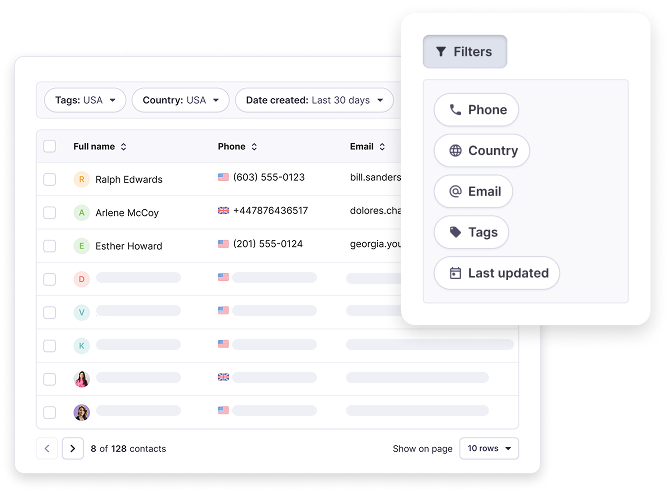
Wrapping up
Congrats, you’ve just unlocked 20 ways to save hours on follow-ups, reminders, and targeted messages. Even implementing just a few SMS segment ideas today can save you hours over the next month. That payoff compounds with every campaign, follow-up, or reminder you send.
Already using segments smartly? Let us know! We might feature your use case and send something your way.
Also, if you’ve got any ideas or feedback, don’t hesitate to reach out to our team. We’re improving this feature with your input.
Related articles
How to create 10DLC-compliant Terms of Service and Privacy Policies
Your Terms of Service and Privacy Policy play an int...
20 Customer service phrases to use and 10 to avoid in 2025
Powerful customer service phrases can help you impro...
3 Easy Trello SMS integrations with Textmagic and Zapier
Trello is a visual tool for organizing projects usin...
How to elevate customer service through automated email responses
Check out the best practices for automating support ...
15 Must-track customer success metrics for accelerated growth
Ignoring customer success metrics is like navigating...