Turn emails into texts
and stay connected
with every reply
Convert any email into a text with our Email to SMS
gateway - compatible with all email clients, with
replies delivered straight to your inbox.
gateway - compatible with all email clients, with
replies delivered straight to your inbox.
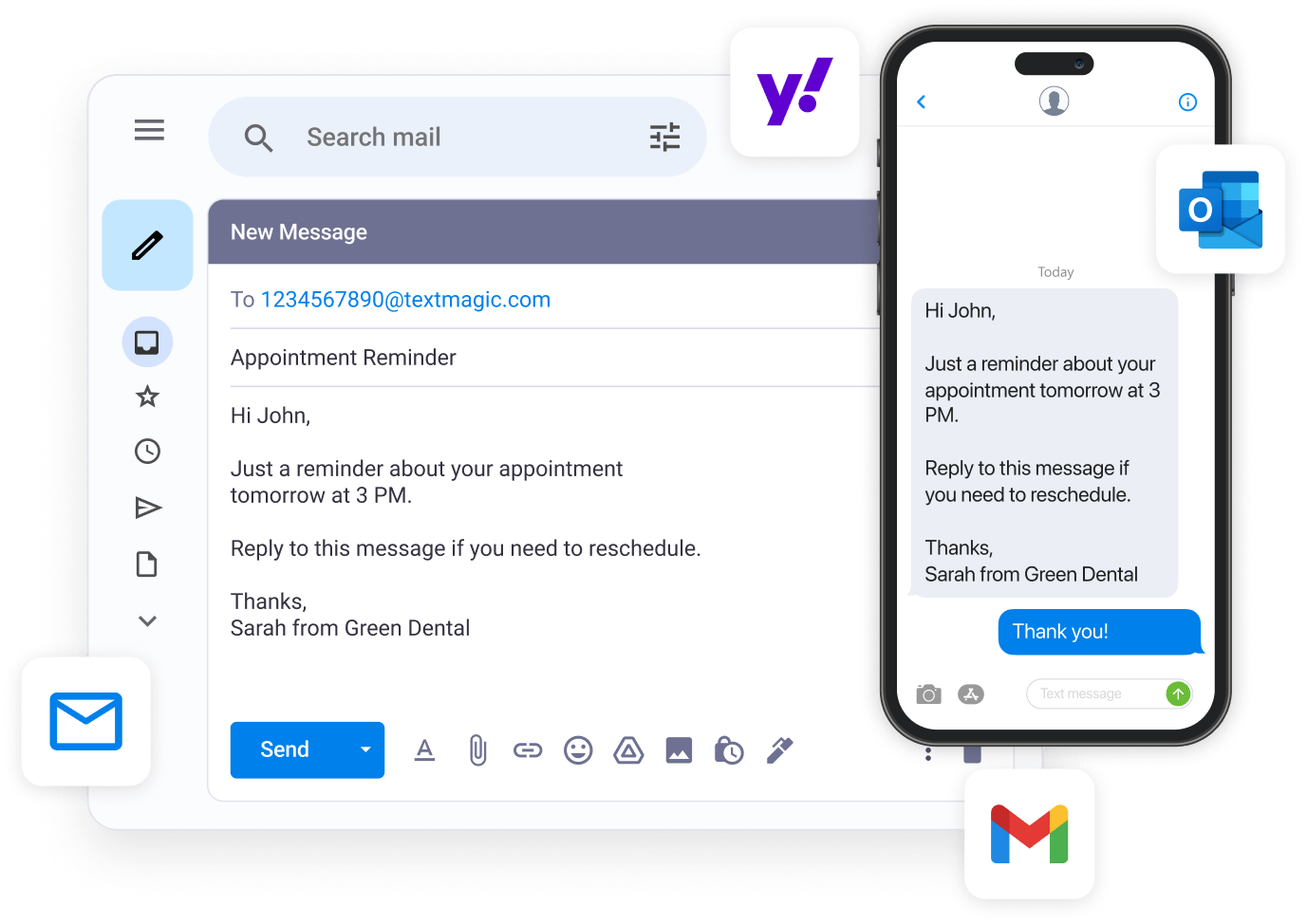
Send an email as SMS in three easy steps
Compose the text directly in your email client and send it to [email protected]
(e.g., [email protected]).
(e.g., [email protected]).
1.
Your application sends out a normal email message.
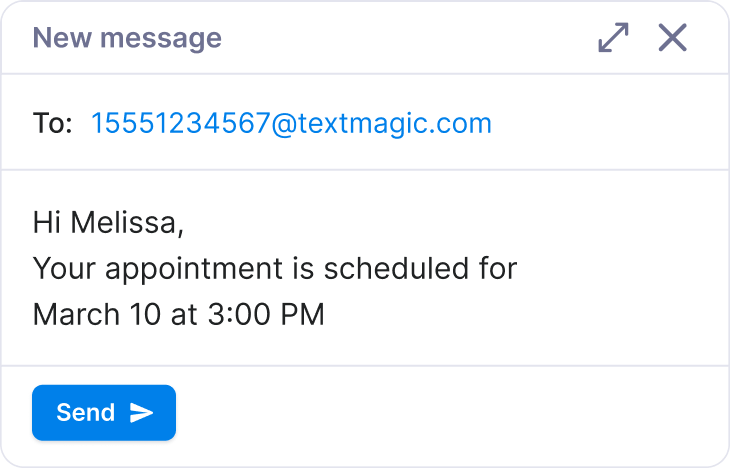
2.
We receive the email and convert it into a text message.
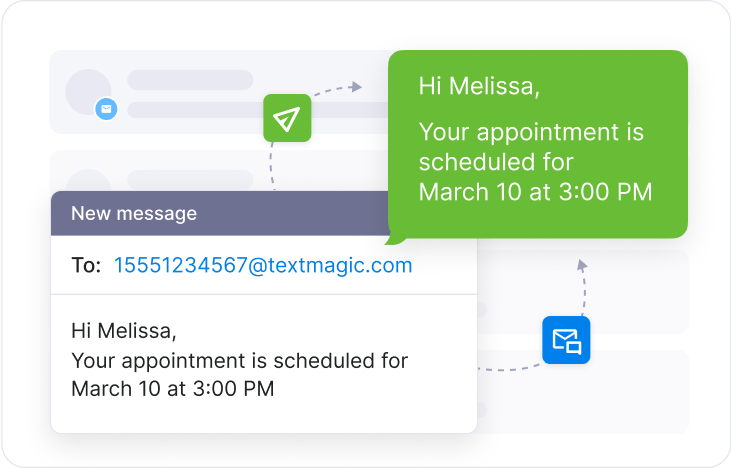
3.
Our email to SMS service delivers the message to your recipient’s phone.
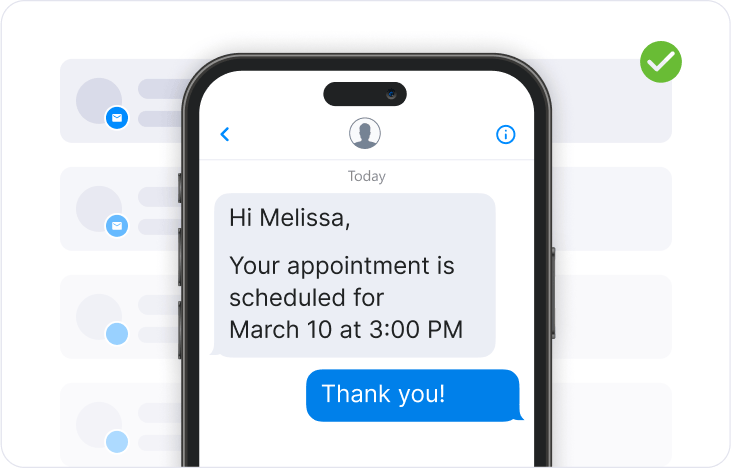
Send texts from any email client
Use Gmail, Outlook, or your business domain - no plugins or setup required.
Message individuals or groups
Reach one customer or send to an entire list instantly, just like BCC in email.
Receive replies in your inbox
Recipients reply by SMS. You get their messages as regular emails.
Monitor every message
Track delivery status, failures, and message logs with real-time reporting.
Keep every team aligned with Email to SMS
Help your team send fast, accurate messages - schedule reminders, deliver updates, and engage customers without switching platforms.
Appointment reminders
Reduce no-shows and keep your calendar full with SMS reminders sent right from your inbox.
Booking confirmations
Prevent missed bookings by sending instant confirmations to targeted contact lists.
Hardware monitoring alerts
Schedule alerts in advance to prevent downtime and keep systems running smoothly.
Staff and team updates
Reach off-site teams instantly when it matters most—no more waiting on unread emails.
Marketing and promotions
Drive engagement with time-sensitive offers your customers actually see.
Alerts and notifications
Send personalized alerts and notifications that stand out and strengthen customer relationships.
Turn unread emails into texts that get noticed
Communicate with customers and teams by simply sending an email from your computer, tablet or phone. Receive replies in a way that suits your workflow and boosts productivity.
Customize text message content
Choose whether to include the subject, body, or both in your messages. Set maximum length, trim signatures, and apply custom cut-off phrases for cleaner texts.
Track message delivery and failures
See which texts were delivered, failed, or are still pending. Get notified when messages fail and take action quickly.
Keep a full record of every message sent
Access detailed logs for every message — including timestamps, recipients, message body, and sender address — all exportable and searchable.
Schedule messages with your email client
Use built-in email scheduling (like Gmail’s “Send Later”) to time your SMS messages — no need for a separate scheduler.
Manage allowed senders for Email to SMS
Add teammates to your allowed email list so they can send texts from their own inboxes — all while using shared account credit.
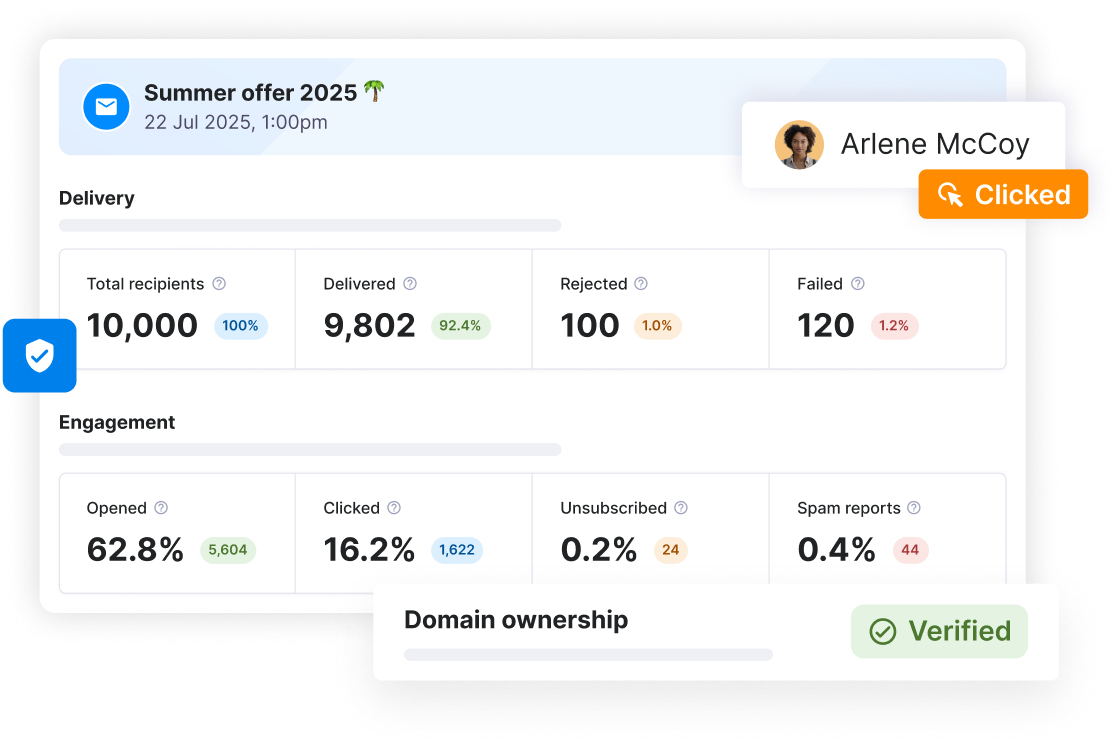
Power up your email inbox with SMS capabilities
Send business text messages from any email. Type your message, send the email to [email protected] and we’ll handle the rest. No integrations needed.
- Instant message delivery
- Distribution lists support
- Universal compatibility
- Real-time communication
- Higher open rates
- Improved engagement
- Reply tracking
- Secure delivery
- Cost-efficient messaging
- No integration required
Frequently asked questions
Haven’t found what you were looking for? Contact us now
How do you send email to SMS text?
The email to SMS gateway is a cheap and convenient way of sending and receiving texts via the email application you are already familiar with.
Here’s how you can configure email to text with our SMS gateway:
- Step #1: Activate texting on your email address by adding it to the allowed list.
- Step #2: Select the content you want to include in the SMS message, as well as maximum length, in the Send & Receive Settings.
- Step #3: Now you are ready to send text to email.
Can I schedule text messages via the email to SMS service?
Textmagic does not offer a scheduling logic for the text to email service, but scheduling should be available directly from your email application, so you can schedule emails to be sent to Textmagic later using your email application. Whenever we receive an email, we will immediately send a text message.
How can I use SMS distribution lists?
You can set-up SMS distribution lists to automatically reach out to multiple subscribers at the same time. Distribution lists can be set-up from the Distribution Lists page.
How can I receive SMS notifications from third-party services using Textmagic?
We recommend that you use a distribution list to receive SMS notifications from third-party services. Please do the following:
- Step #1: Create a distribution list.
- Step #2: Create a rule and organize forwarding to your distribution list email address in Gmail.
- Step #3: When we receive an email from you, we will automatically forward a text message to all recipients in your list.
Can I send SMS messages to multiple recipients at once using email to SMS?
Yes. Textmagic’s Email to SMS feature allows you to send messages to multiple recipients at once. You can include several phone numbers in the "To" field or use a distribution list to send a single message to multiple contacts.
Can I manage and edit the email addresses authorized to send email to SMS?
Yes. You can manage and edit authorized email addresses in Textmagic. To edit an email address:
- Step #1: Go to Services → Email to SMS.
- Step #2: Click the More icon next to the email you want to change.
- Step #3: Select Edit settings and make the necessary updates.
- Step #4: Click Save to apply changes.