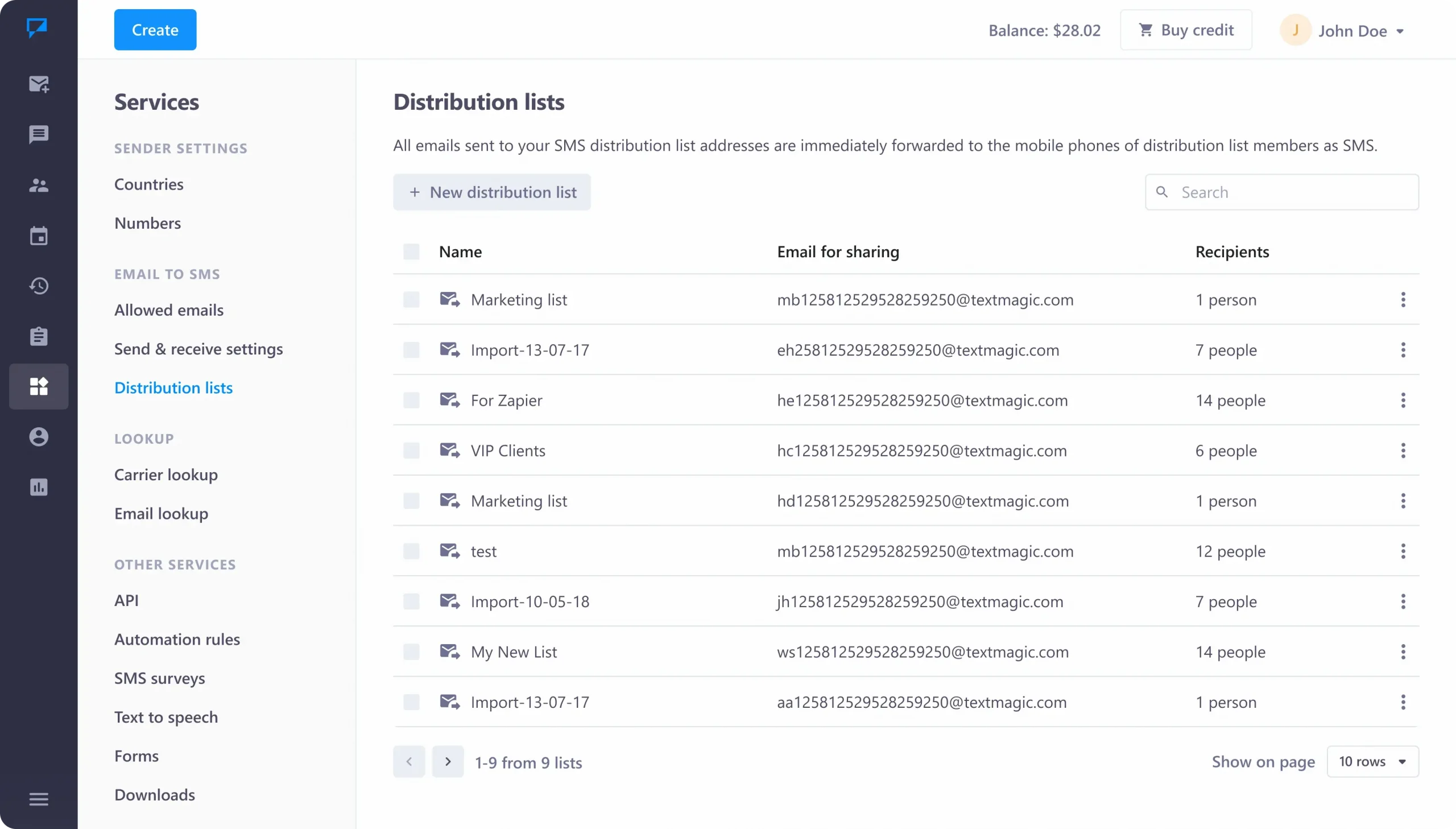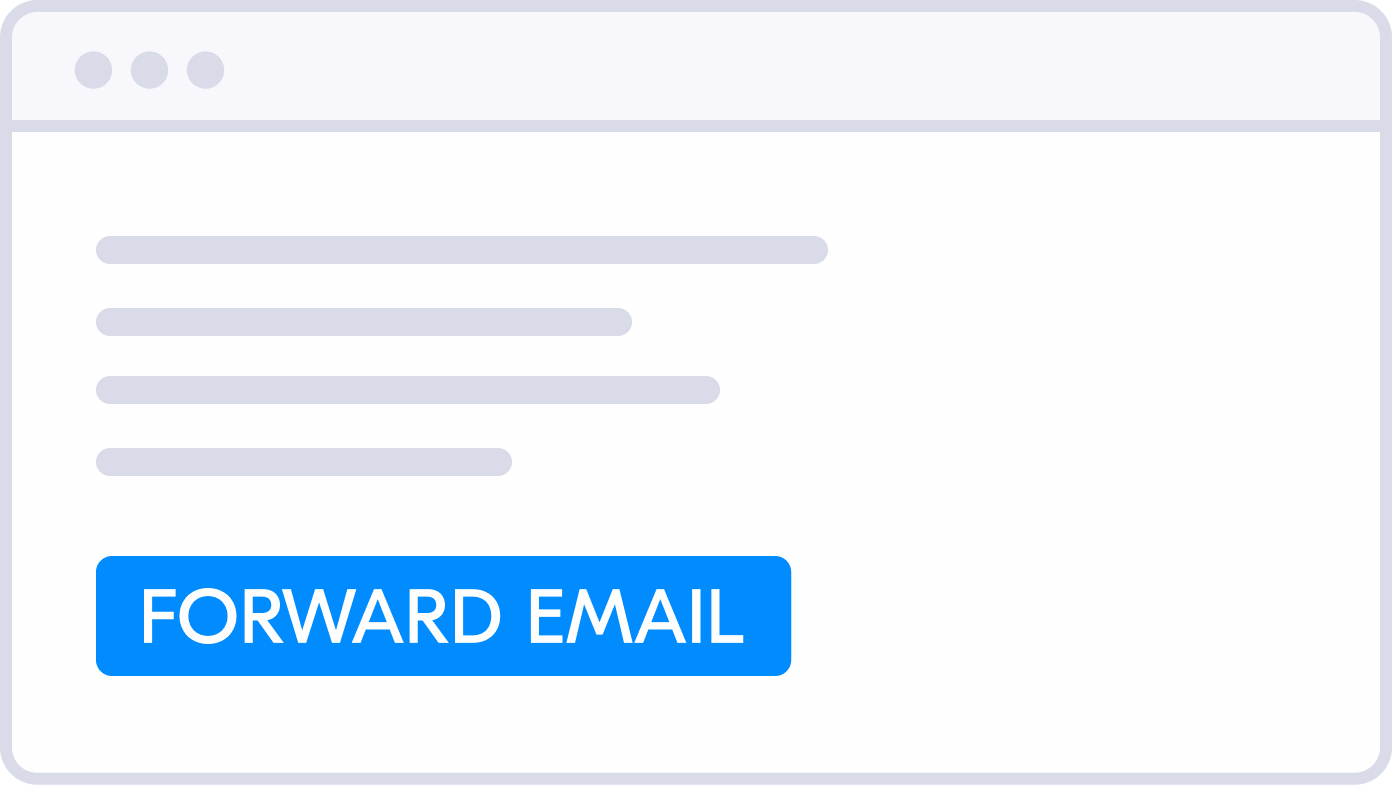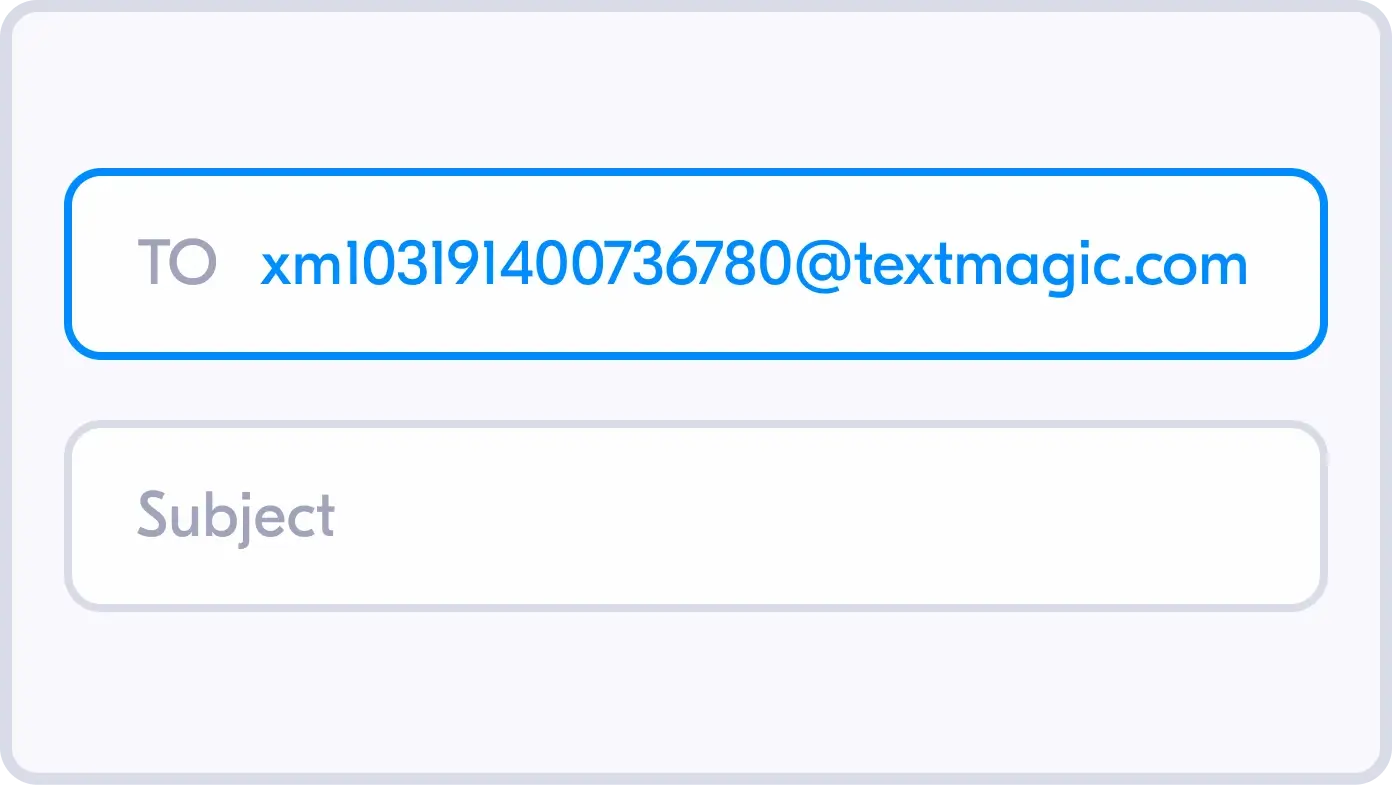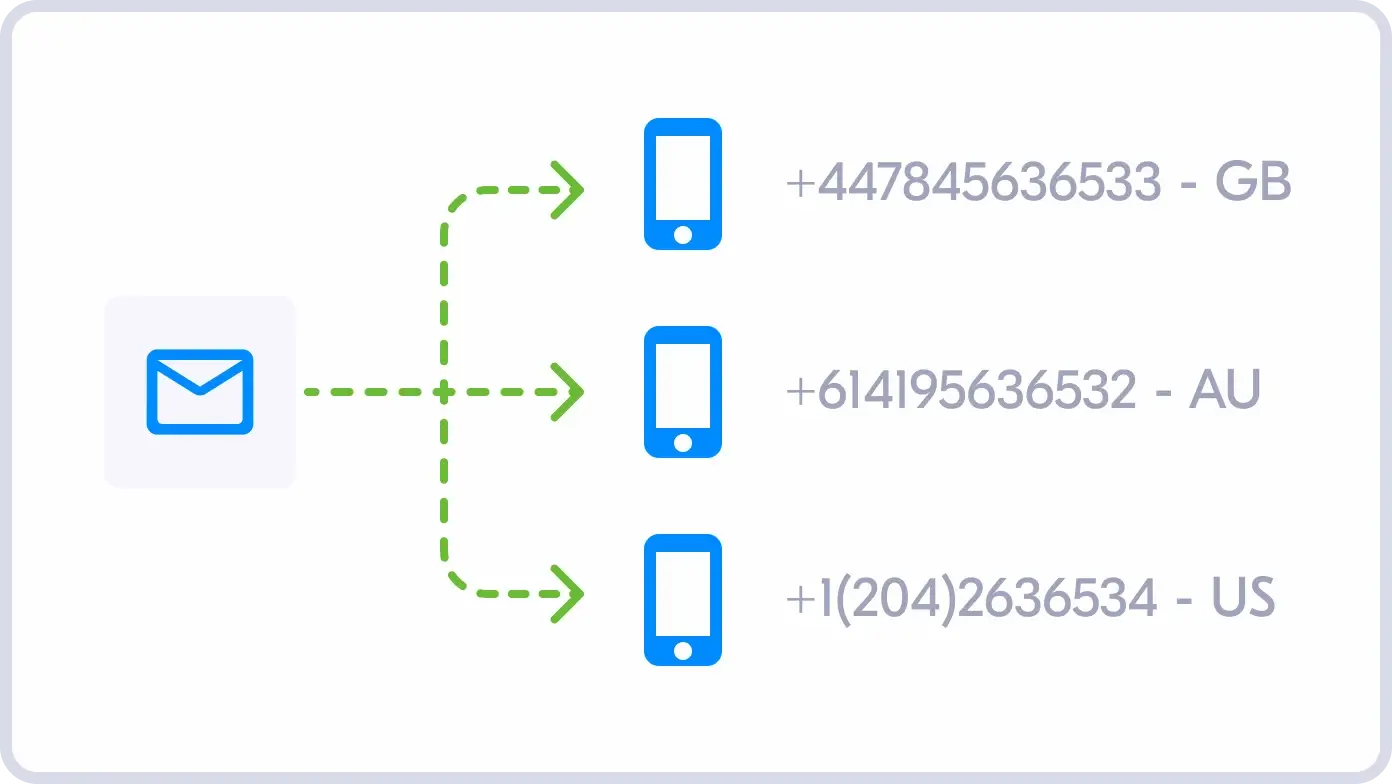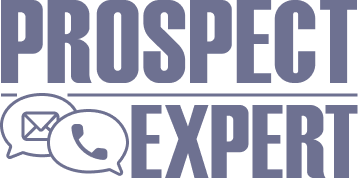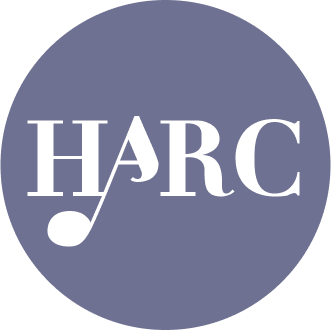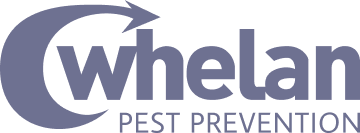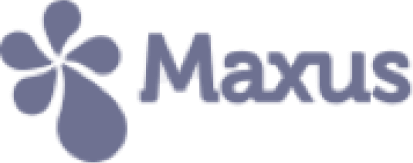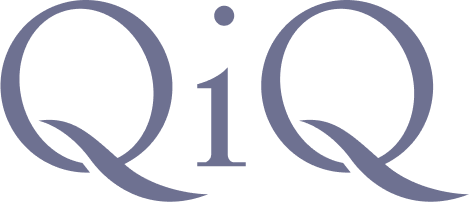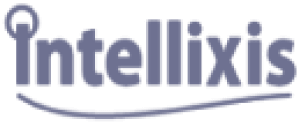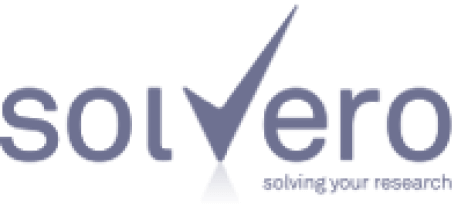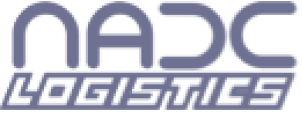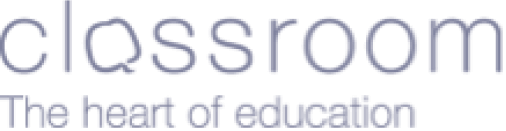Learn how businesses like yours use Textmagic
Here is how the Textmagic business texting platform is helping businesses daily to grow their revenue and improve their productivity.
Frequently asked questions
Haven’t found what you were looking for? Contact us now
Is there a limit to how many SMS distribution lists I can create?
No. You can create as many distribution lists as you need.
How can I delete a distribution list?
Simply click on the wheel icon in the Services -> Distribution Lists tab and click Delete.
Can I check the delivery status of texts sent to contacts in my distribution lists?
Yes! The text messages will be displayed in your dashboard, on the History page. The latter displays the sending status as a percentage. For example, if your text was sent to all the members of your distribution list, you will see a ‘100% DELIVERED’ report.
For more details on delivery status, simply click on the report. Delivered, accepted, failed and rejected texts will be displayed in corresponding tabs.Where can I check the cost of sending texts to my distribution list?
Navigate to the History tab from the Textmagic dashboard and click on the Status report. You can view the total cost in the Summary tab. You can also check out the cost of each SMS from the Delivered, Accepted, Failed and Rejected tabs.