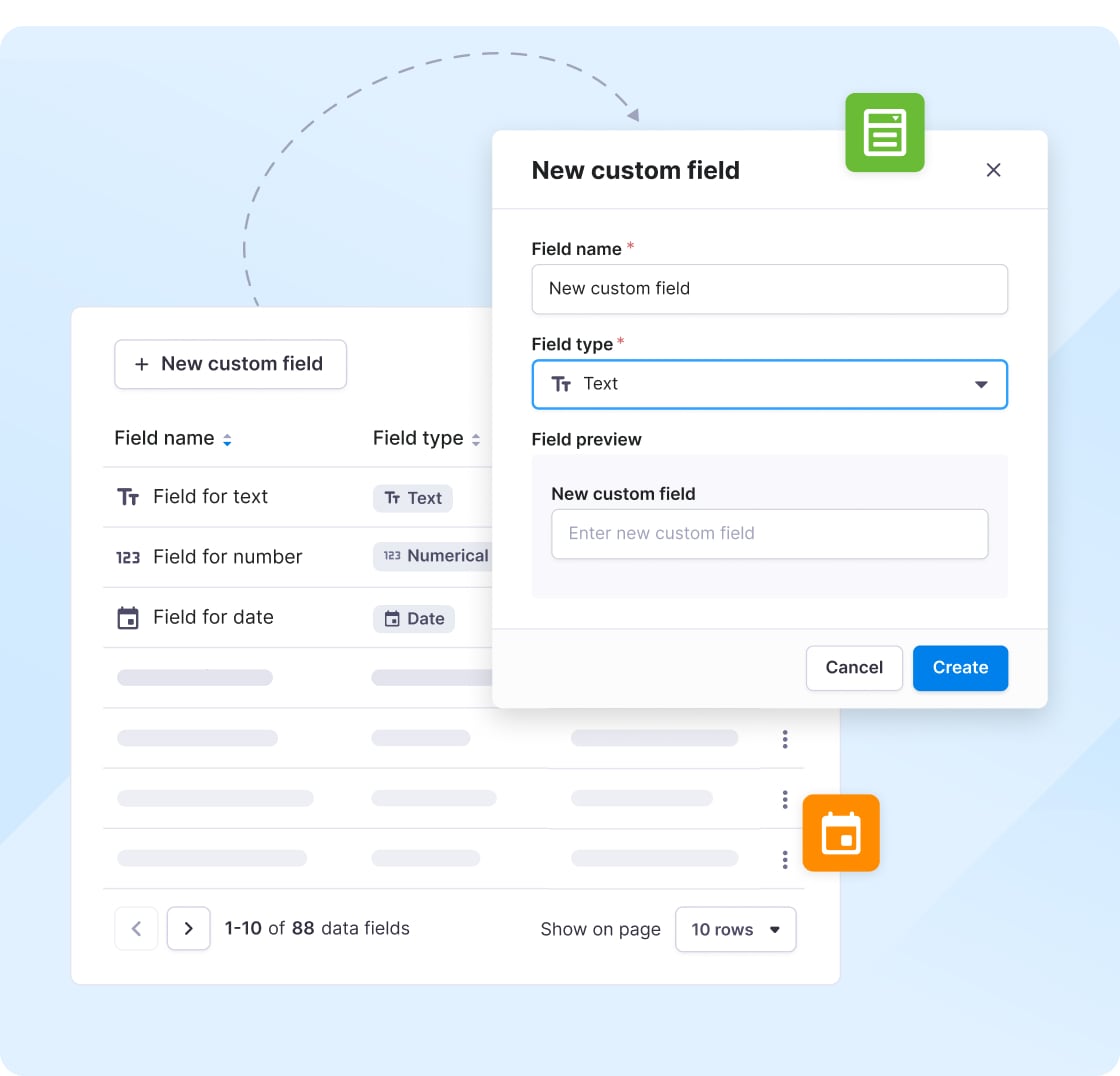Drive 1:1 engagement with rich templates
and dynamic fields
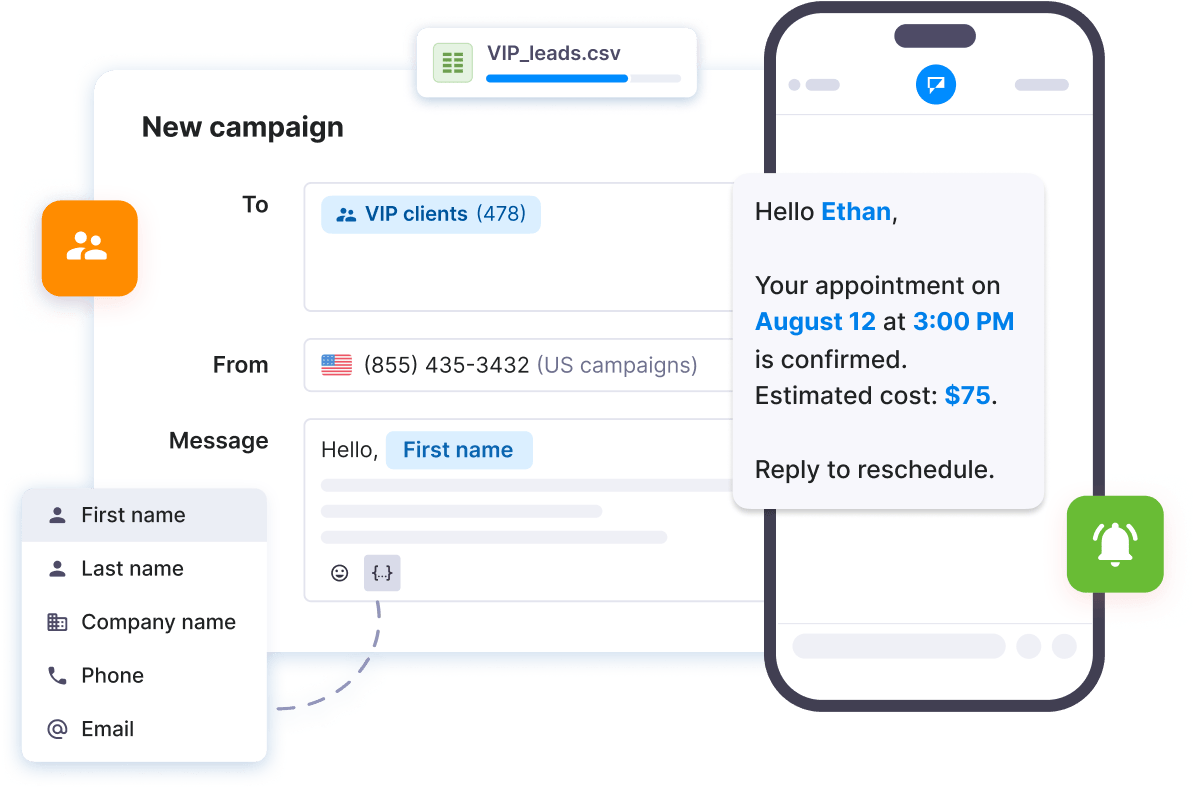
Deliver tailored campaigns with personalized content
details directly from Excel or .CSV and send bulk messages that resonate.
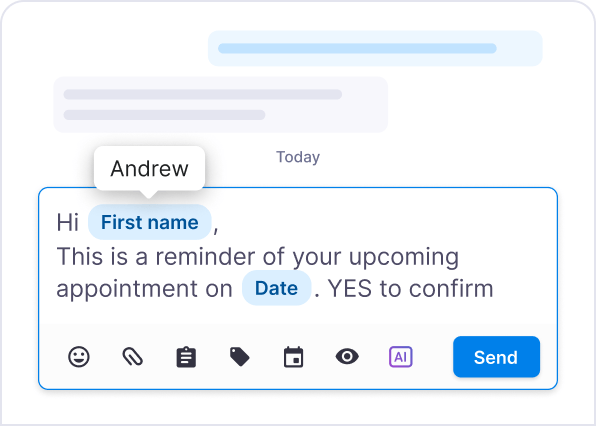
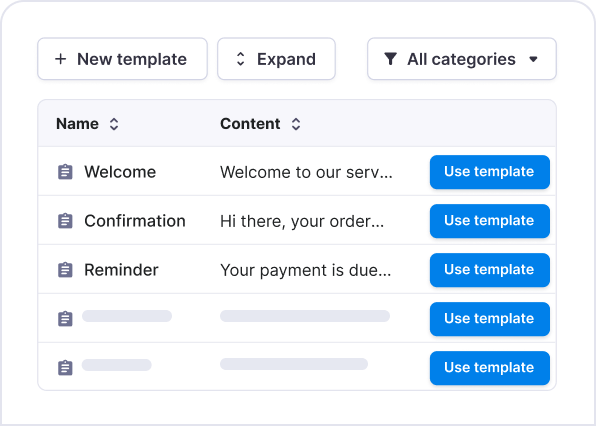
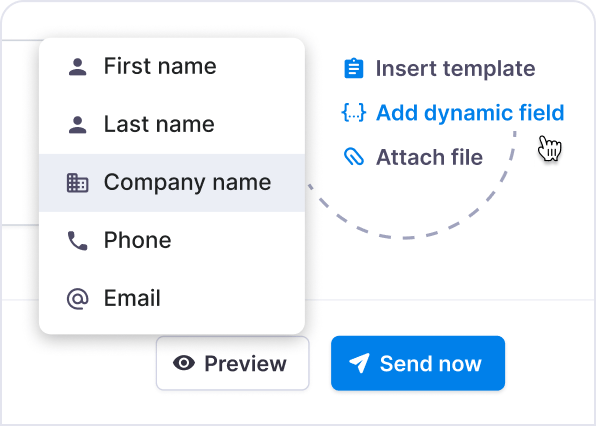
Optimize templates for quick texts or rich emails
Create two versions of a single template: one for quick, plain-text SMS and another for richly formatted emails with links, bold text, and structure.
What you can do:
- Build dual-format templates for SMS and email
- Use rich formatting for emails
- Organize templates with custom categories
- Keep messaging consistent across channels
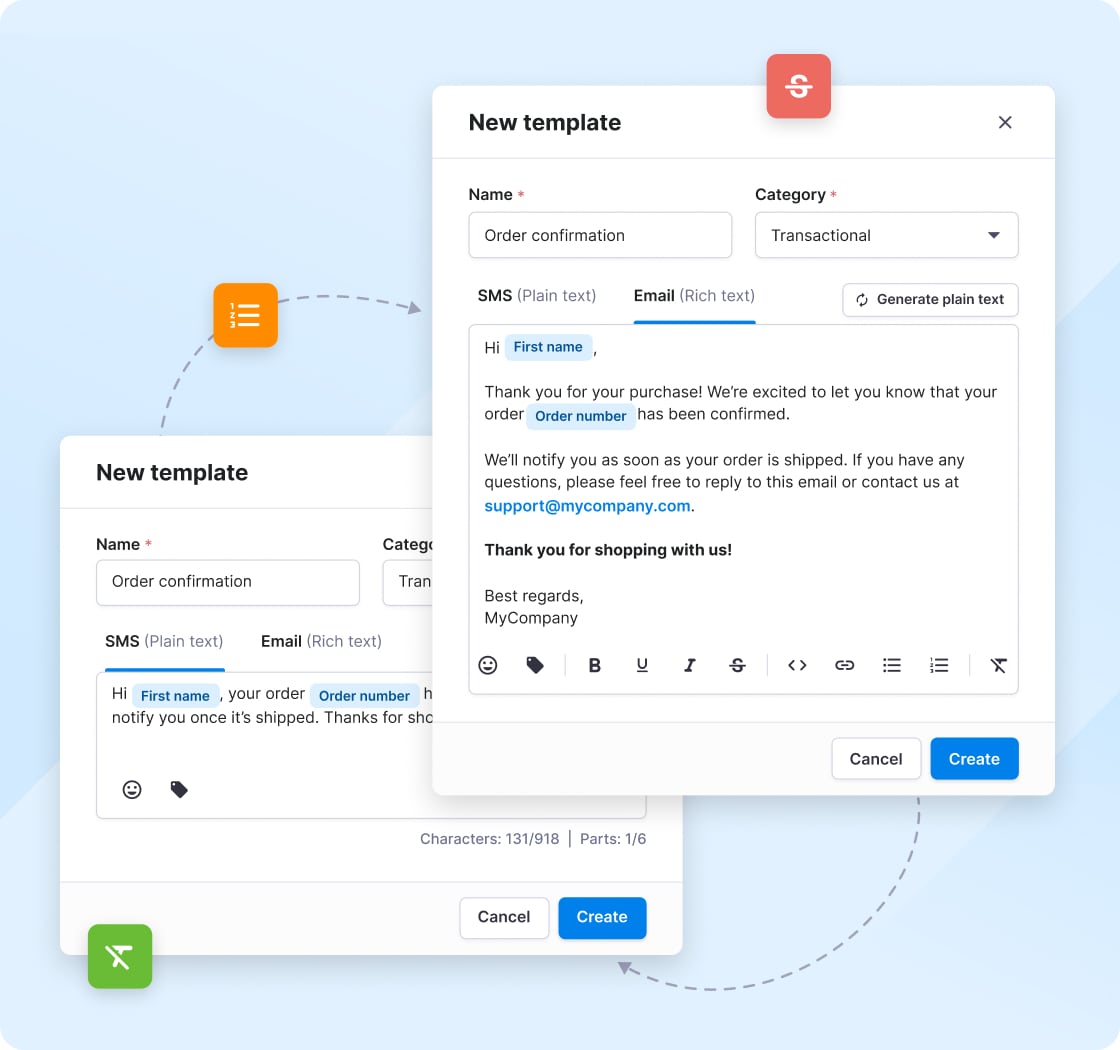
Insert dynamic fields to make each message feel relevant
Now you can make every message feel like 1:1 conversations with preset dynamic fields like contact info, dates, or custom values, no matter how many people you’re texting.
What you can do:
- Include multiple field types (text, number, monetary, date)
- Use single or multiple values per message
- Preview how messages adjust per recipient
- Keep messaging relevant without manual edits