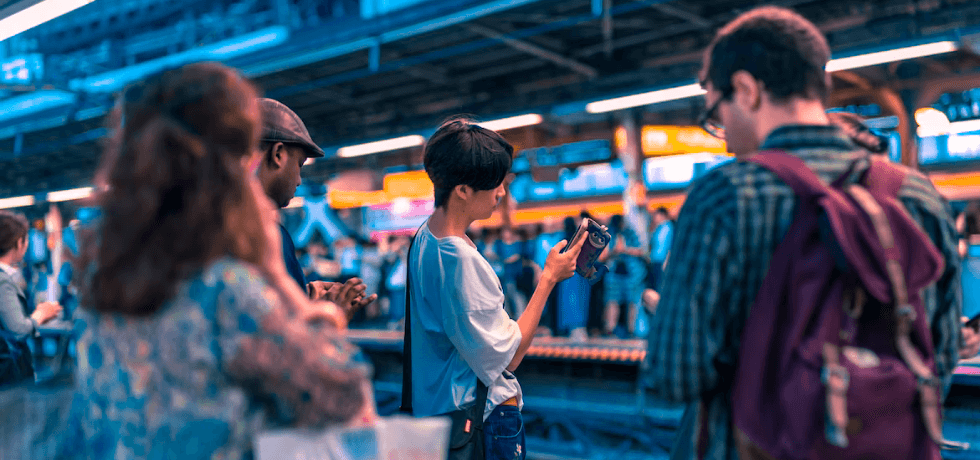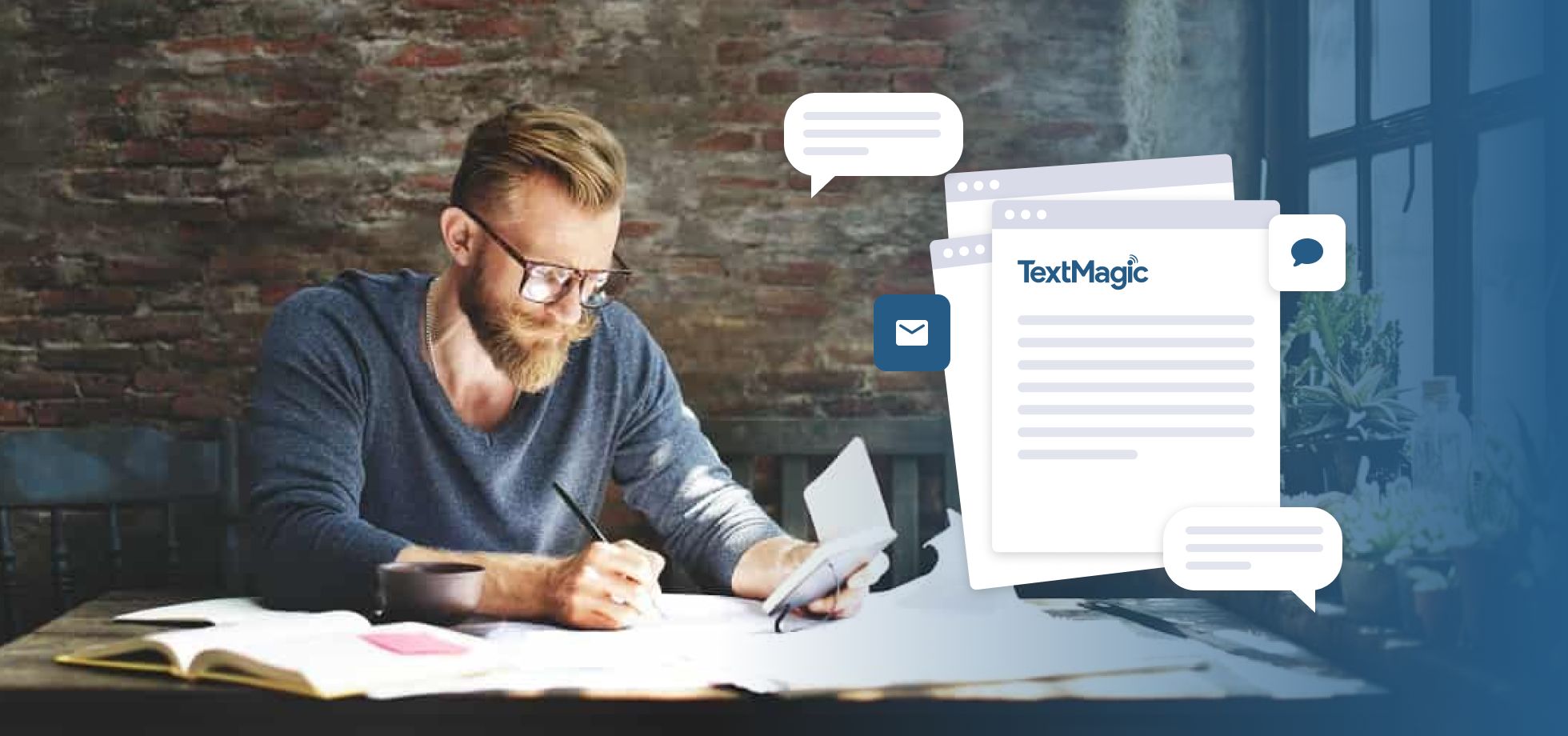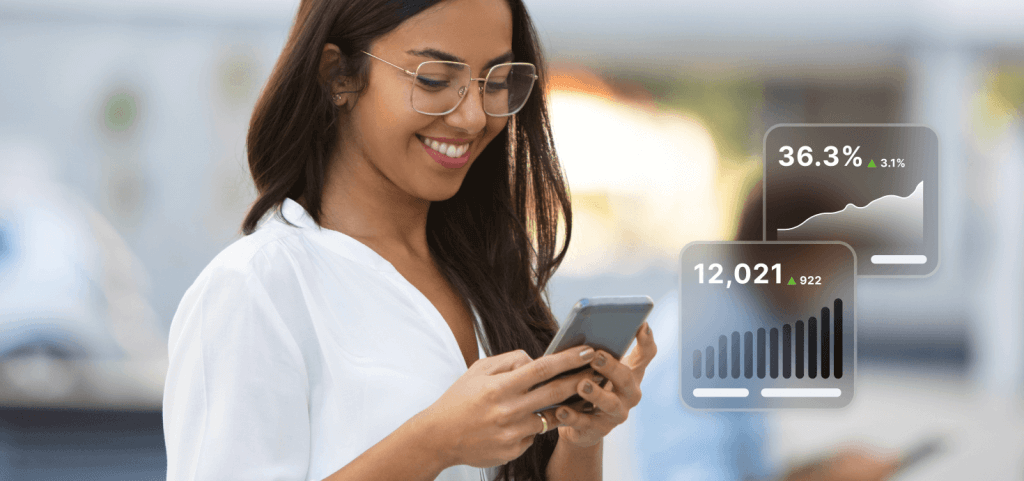All-in-one mass texting
platform for business
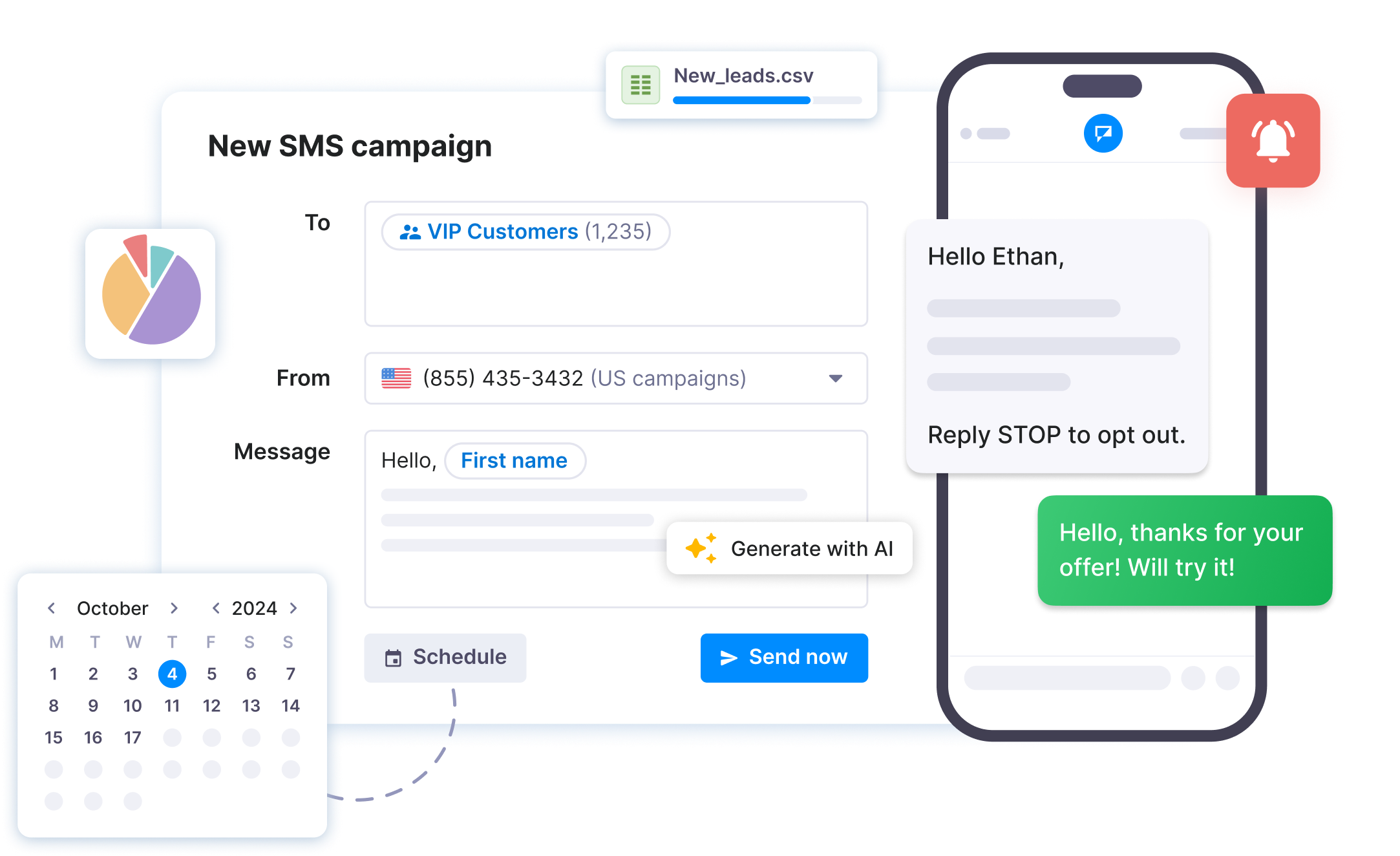
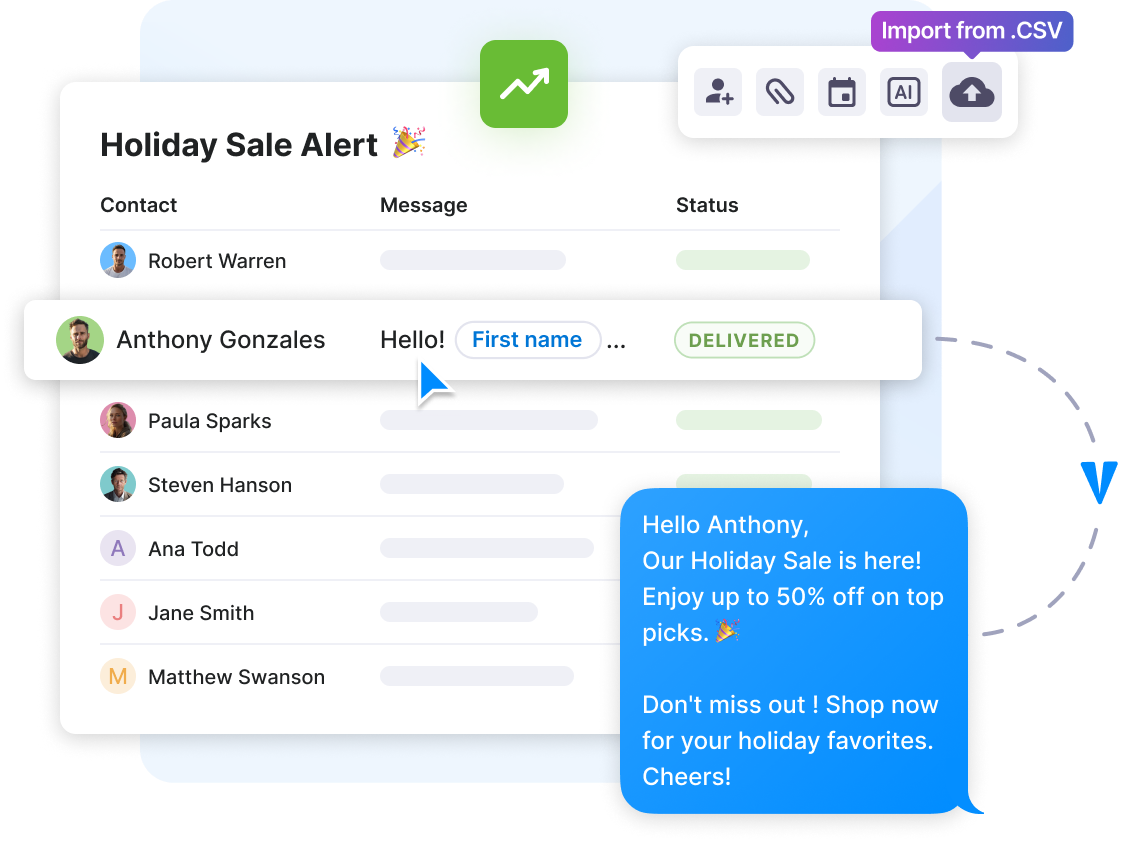
Powerful mass texting
features at your fingertips
With advanced features that bring your text messages to life and data insights to keep you informed, it's like having a superpower for your communication strategy.
- Send mass text messages
- SMS chat for replies
- Contact & list management
- Import from .CSV and Excel
- Mail merge tags
- Scheduled & recurring texts
- Toll-free & 10DLC compliance
- Opt-out management
- Subscribe forms
- SMS surveys
- API & Zapier integrations
- Android & iOS apps
- Auto-responders
- Reporting & analytics
- SOC2 & GDPR compliance
- Attach files to texts
Meet our easy to use texting platform

Why and when to use a mass texting service?
Mass texting services let you easily send messages to lots of people at once, something regular texting apps can't handle. They come with tools for scheduling and tracking messages, and also handle the compliance of your traffic.
This way, you can reach everyone quickly, whether it's for big news or special deals, keeping your audience engaged and informed without any hassle.
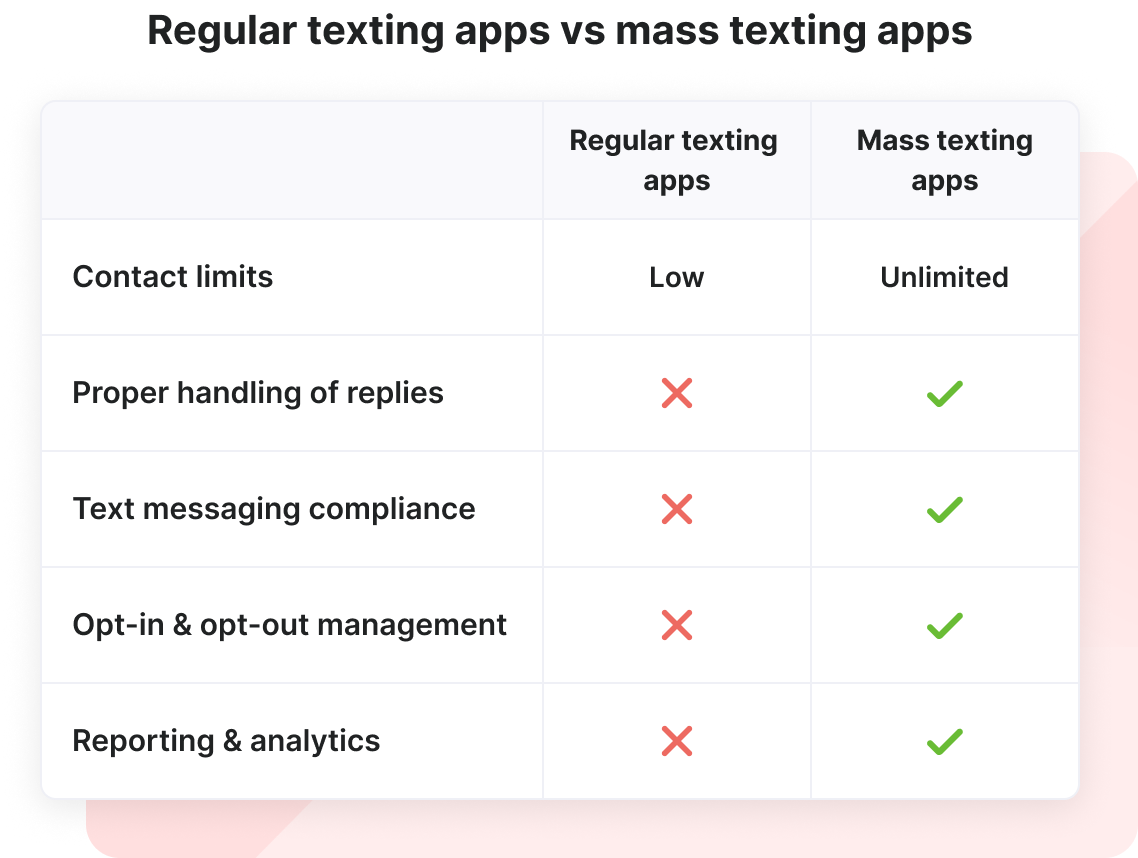
Texting is the game-changer in marketing
People open texts more than emails, showing how much a quick text is preferred.
Text messaging is the most widely used communication channel in the world.
Businesses using SMS marketing see their customer engagement levels soar.
Text reminders are extremely effective to avoid missed appointments.
Reach diverse audiences with mass texting
Texting compliance made easy with Textmagic
Stay compliant while mass texting with Textmagic. We smooth out the complexities, you focus on texting.
- 10DLC & toll-free numbers: Simple setup ensures your texts always meet industry regulations.
- Brand & campaign registration: We help with the registration, so you’re ready to go in no time.
- Opt-out management: Automatic opt-out handling keeps your audience engaged and compliant.
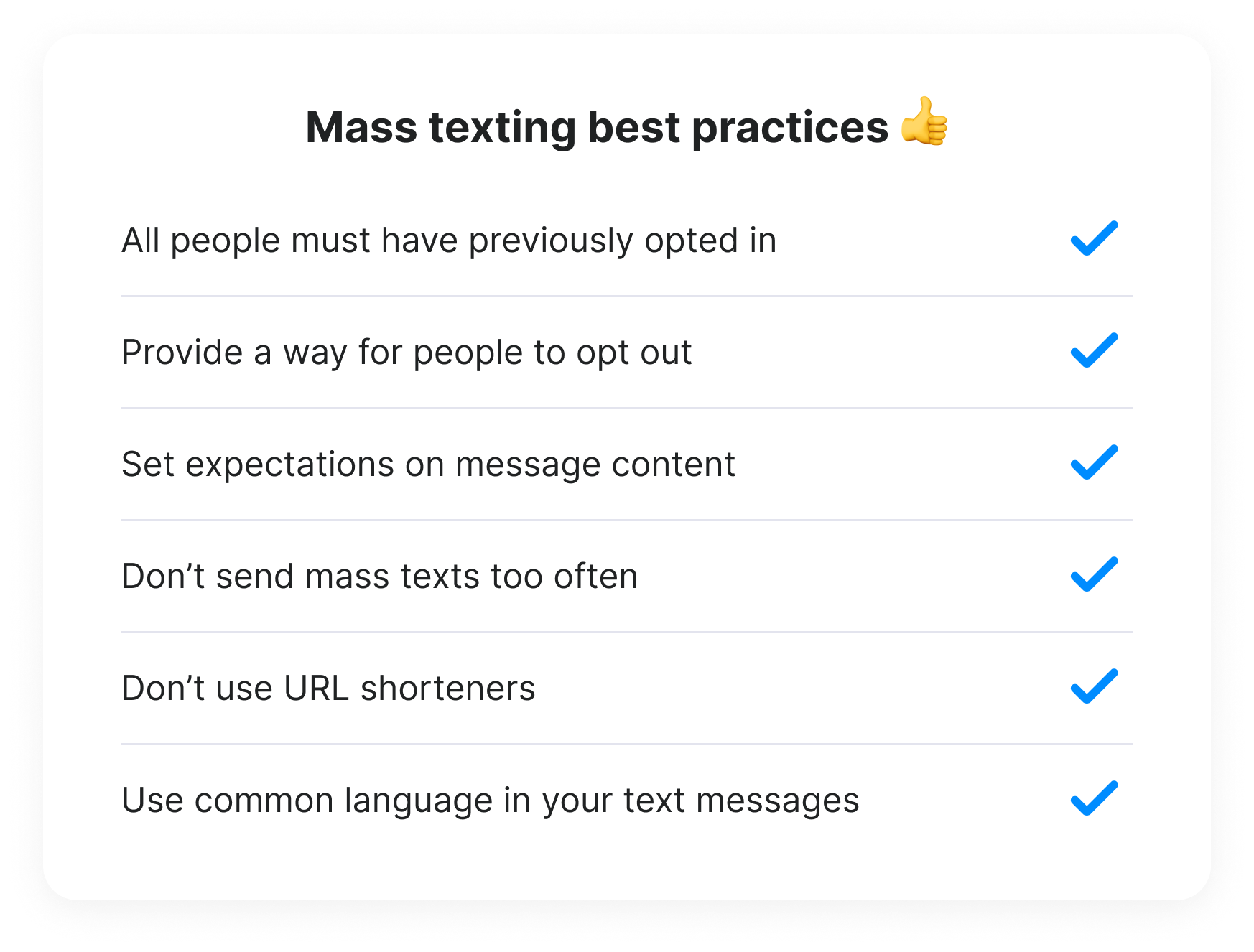
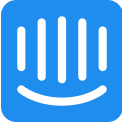
Intercom
Live chat
Zendesk
Ticketing system
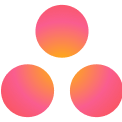
Asana
Project management

Mailchimp
Email campaigns
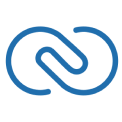
Zoho CRM
CRM

Shopify
eCommerce
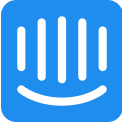
Intercom
Live chat
Zendesk
Ticketing system
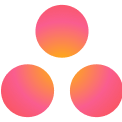
Asana
Project management

Mailchimp
Email campaigns
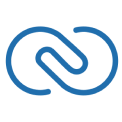
Zoho CRM
CRM

Shopify
eCommerce
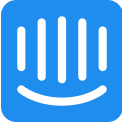
Intercom
Live chat
Zendesk
Ticketing system
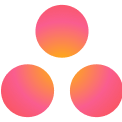
Asana
Project management

Mailchimp
Email campaigns
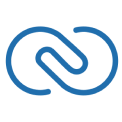
Zoho CRM
CRM

Shopify
eCommerce
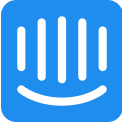
Intercom
Live chat
Zendesk
Ticketing system
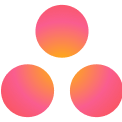
Asana
Project management

Mailchimp
Email campaigns
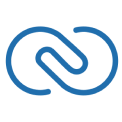
Zoho CRM
CRM

Shopify
eCommerce
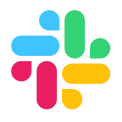
Slack
Team chat
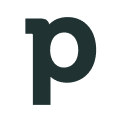
Pipedrive
CRM
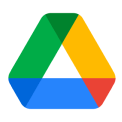
Google Drive
Cloud storage
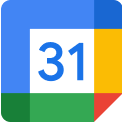
Google Calendar
Events & meetings
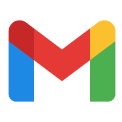
Gmail
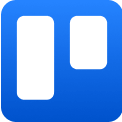
Trello
Project management
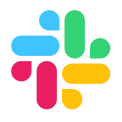
Slack
Team chat
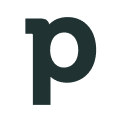
Pipedrive
CRM
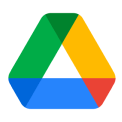
Google Drive
Cloud storage
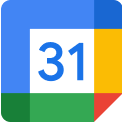
Google Calendar
Events & meetings
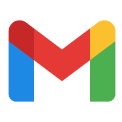
Gmail
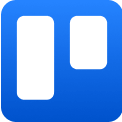
Trello
Project management
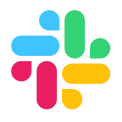
Slack
Team chat
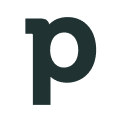
Pipedrive
CRM
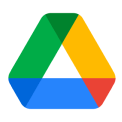
Google Drive
Cloud storage
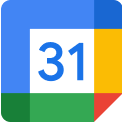
Google Calendar
Events & meetings
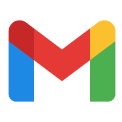
Gmail
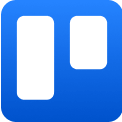
Trello
Project management
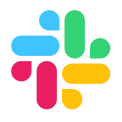
Slack
Team chat
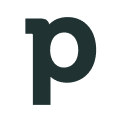
Pipedrive
CRM
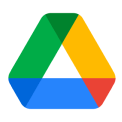
Google Drive
Cloud storage
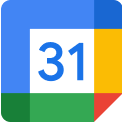
Google Calendar
Events & meetings
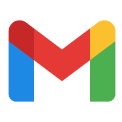
Gmail
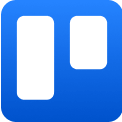
Trello
Project management
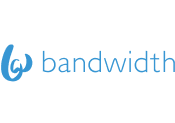
Bandwidth
CPaaS
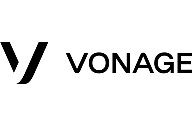
Vonage
CPaaS

Twilio
Cloud storage
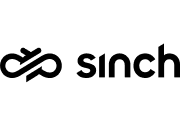
Sinch
CPaaS
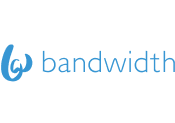
Bandwidth
CPaaS
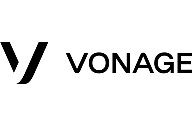
Vonage
CPaaS

Twilio
Cloud storage
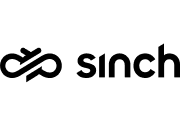
Sinch
CPaaS
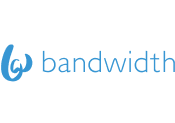
Bandwidth
CPaaS
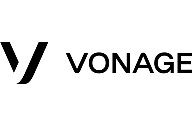
Vonage
CPaaS

Twilio
Cloud storage
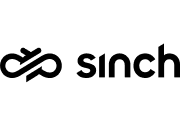
Sinch
CPaaS
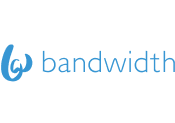
Bandwidth
CPaaS
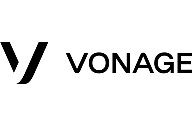
Vonage
CPaaS

Twilio
Cloud storage
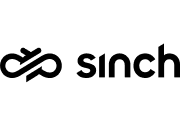
Sinch
CPaaS
Seamless integration with 1,000+ business apps
Improve efficiency with automated text messaging workflows. Our no-code Zapier integrations and robust SMS APIs connect Textmagic to all your favorite apps and tools.
Our commitment to your data security

Textmagic is SOC 2 Type II certified. This confirms that our information security practices, policies, procedures, and operations meet the highest security standard. Our Information Security Program is also communicated throughout the organization with the help of Secureframe.

Since 2017, Textmagic has dedicated considerable resources to fully comply with the EU data protection requirements set forth by the General Data Protection Regulation ("GDPR"). View our dedicated GDPR page for more info about our security and compliance roadmap.
Explore mass texting articles and guides

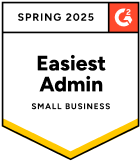
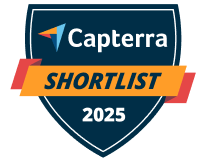



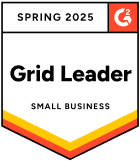

Frequently asked questions
Haven’t found what you were looking for? Contact us now
Mass texting allows businesses to quickly and efficiently reach a wide audience with minimal effort and cost, offering a high return on investment. It enables real-time communication, allowing companies to send timely updates, promotions, and customer service messages, enhancing customer engagement and satisfaction.
Compliant text messages are typically delivered within seconds after sending, ensuring immediate communication with your audience. The final delivery time depends on the end-user carrier, which is out of our control.
There is no limit on the number of contacts. You can import unlimited contacts and group them into lists for free. We do not charge you anything extra for storing contacts.
Textmagic offers the mail-merge feature, allowing you to send personalized mass messages based on recipient information for more relevant and engaging communication.
Our mass texting platform equips businesses with the tools needed to comply with essential messaging regulations and industry standards, including TCPA, GDPR, and CTIA guidelines. This approach minimizes the risk of sending unsolicited texts and helps preserve trust with users.
Our service provides detailed analytics, including delivery and reply rates, as well as cost statements to help you evaluate the effectiveness and ROI of your text messaging campaigns.
You can send mass text messages to your existing customers only if they give you permission by subscribing to your texts.
Textmagic provides several ways to manage opt-ins, including subscribe forms and incoming message automation.
There are no contracts or commitments. Textmagic offers flexible and cost-effective pricing to fit your business needs. The total cost is based on the volume of messages and services used.